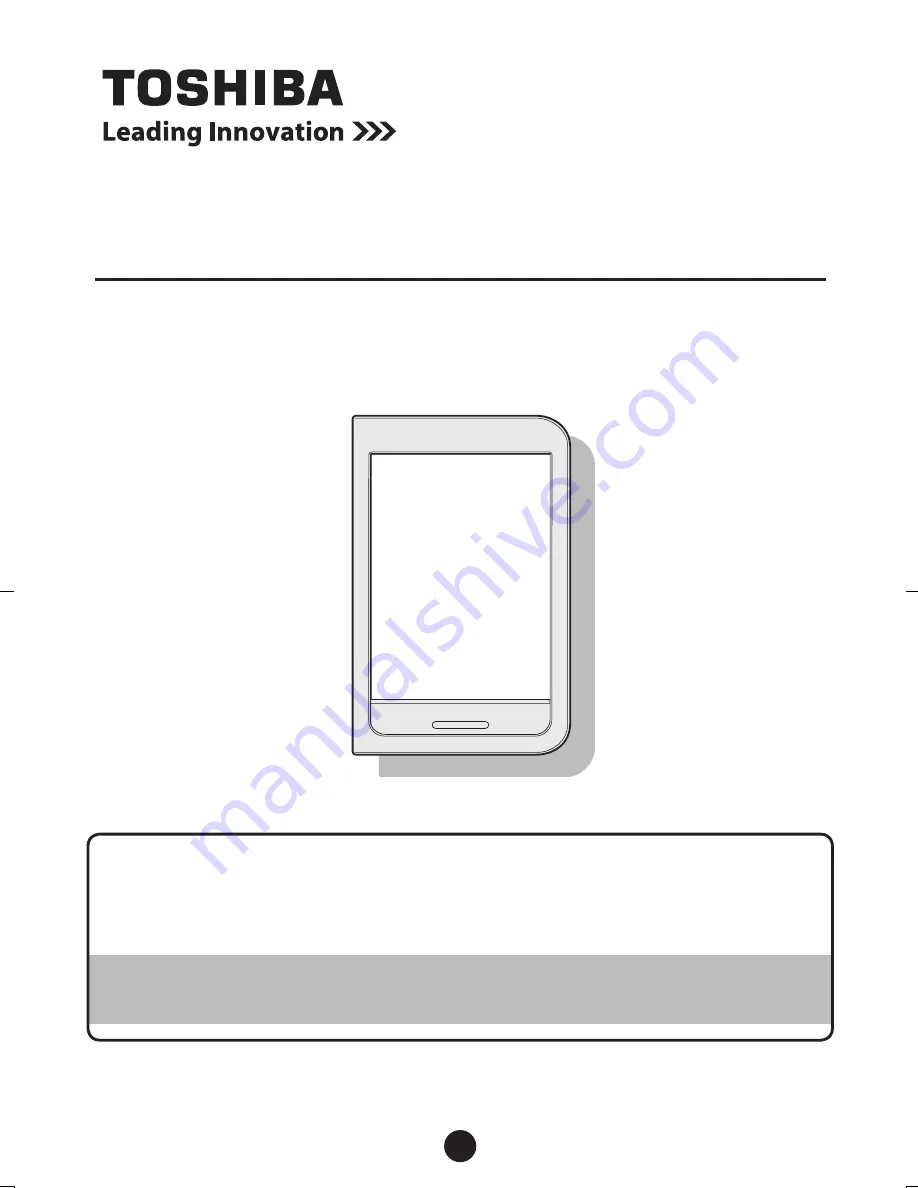
1
Thank you for purchasing this product.
Keep the warranty and manuals in a safe place where you can
use them when needed.
Before using the product, read the "Safe operation and
support guide" supplement.
Electronic book reader
BookPlace MONO
Setup guide
GX1C000XXXXX 2012.12 Printed in China
©2012 Toshiba Corporation All rights reserved.
TinkerBell_EN_SetupGuide.indd 1
12/12/26 13:34


































