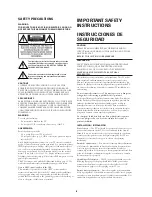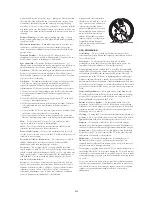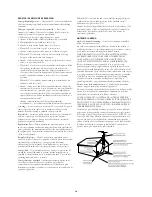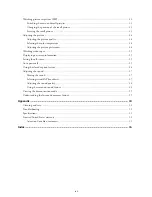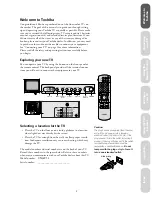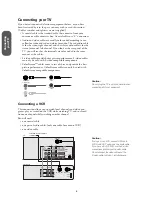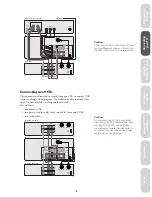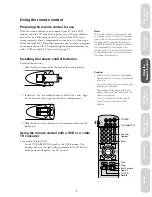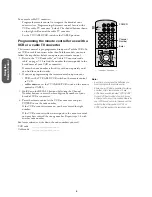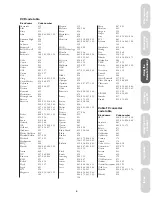Reviews:
No comments
Related manuals for CN36V51

L32D1120
Brand: Haier Pages: 26

MIIAVISION MTV-B22LEFHD
Brand: Miia Pages: 44

50S535
Brand: TCL Pages: 17

MS6586 Series
Brand: TCL Pages: 39

NP-42H5
Brand: aiko Pages: 94

65C835
Brand: TCL Pages: 21

BeoVision L 2502
Brand: Bang & Olufsen Pages: 38

aspect ratio
Brand: Westinghouse Pages: 1

22E100SQB
Brand: VDigi Pages: 53

ZLD15A1B
Brand: Zenith Pages: 34

21WHP3/BN
Brand: akira Pages: 59

32HXC01U A
Brand: Hitachi Pages: 25

32HB6J41U
Brand: Hitachi Pages: 41

32HE1005
Brand: Hitachi Pages: 52

32LD9800TA
Brand: Hitachi Pages: 44

32C11
Brand: Hitachi Pages: 40

32HAE2252
Brand: Hitachi Pages: 61

32UX8B
Brand: Hitachi Pages: 60