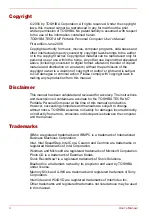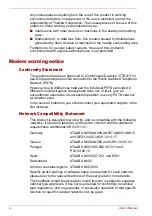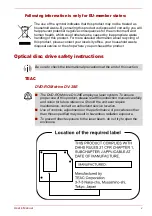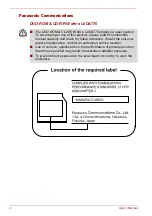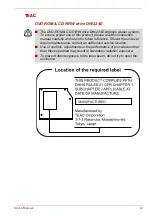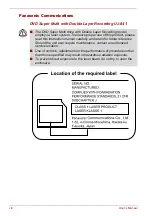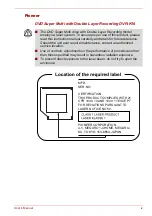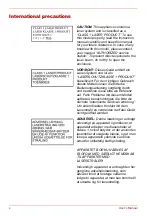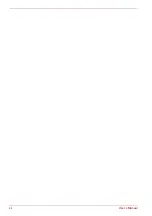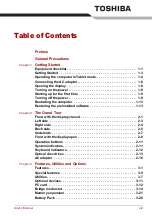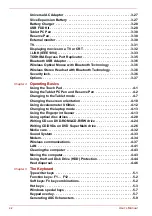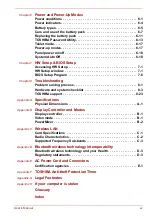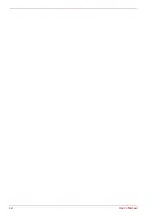Summary of Contents for PTM70U-00C007
Page 1: ...User s Manual TECRA M7 ...
Page 12: ...xii User s Manual ...
Page 16: ...xvi User s Manual ...
Page 144: ...5 10 User s Manual The Keyboard ...
Page 174: ...7 12 User s Manual HW Setup BIOS Setup ...
Page 198: ...8 24 User s Manual Troubleshooting ...
Page 202: ...A 4 User s Manual Specifications ...
Page 214: ...D 6 User s Manual Bluetooth wireless technology Interoperability ...
Page 218: ...F 2 User s Manual TOSHIBA Anti theft Protection Timer ...
Page 222: ...G 4 User s Manual Legal Footnotes ...
Page 243: ...User s Manual Index 5 Index X xD picture card 3 18 inserting 3 19 removing 3 19 ...
Page 244: ...Index 6 User s Manual Index ...