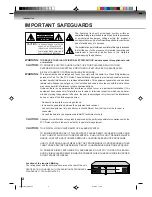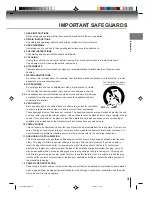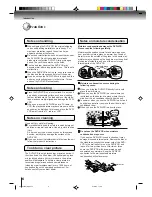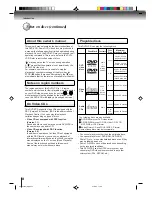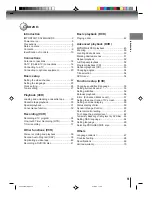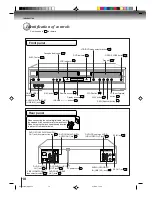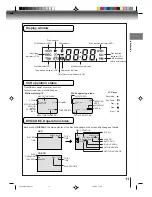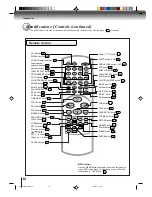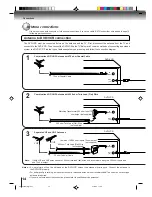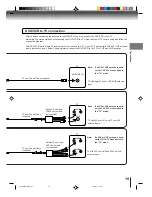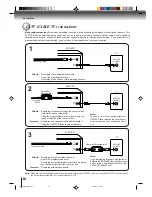DVD VIDEO PLAYER & VIDEO
CASSETTE RECORDER
SD-V392SU
OWNER’S MANUAL
2
14
22
29
34
39
Introduction
Connections
Basic setup
Playback
(VCR)
Recording
(VCR)
Other functions
(VCR)
DIGITAL VIDEO
©2004 Toshiba Corporation
42
45
55
Basic playback
(DVD)
Advanced
playback
(DVD)
Function setup
(DVD)
This device does not tape-record copy protected DVD Video Discs.
67
Others
2C53301C (E)COV
21/4/04, 11:08
1