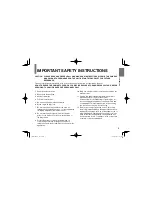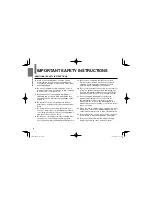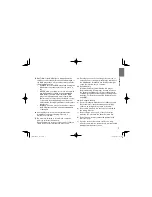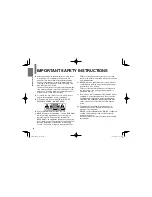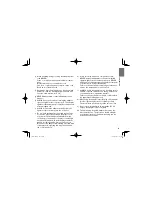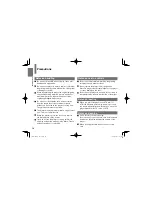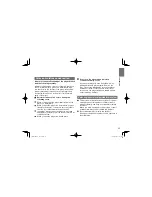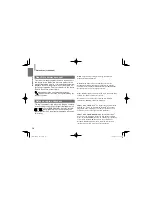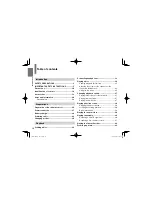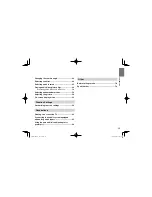Reviews:
No comments
Related manuals for SDP75SWB

G70
Brand: Wacker Neuson Pages: 92

DVD-15
Brand: Nakamichi Pages: 62

MMG75CAN6
Brand: Magnum Pages: 52

SL-PG490
Brand: Technics Pages: 36

IntelliChlor IC60
Brand: Pentair Pool Products Pages: 46

Portable DVD Player with ATSC TV
Brand: Envizen Pages: 40

M2SCD
Brand: Musical Fidelity Pages: 18

Caspian M2
Brand: Roksan Audio Pages: 2

MT-773
Brand: Denver Pages: 10

Multi-Band AC/DC Portable Radio
Brand: Radio Shack Pages: 16

DMB Plus
Brand: Mpio Pages: 45

PM0525312.03
Brand: Powermate Pages: 12

PDVD1300
Brand: Lenox Pages: 17
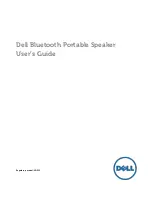
AD211
Brand: Dell Pages: 32

RC-EX30B
Brand: JVC Pages: 28

LVT1977-002B
Brand: JVC Pages: 2

LVT1370-001A
Brand: JVC Pages: 31

NX-PB10B
Brand: JVC Pages: 39