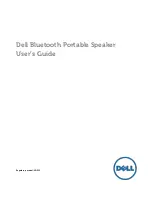Summary of Contents for SDP94DTWE
Page 28: ...SDP94DTWE E 01 56 indd 28 SDP94DTWE E 01 56 indd 28 2010 06 03 9 10 08 2010 06 03 9 10 08 ...
Page 76: ...SDP94DTWE E 57 100 indd 76 SDP94DTWE E 57 100 indd 76 2010 06 03 9 11 42 2010 06 03 9 11 42 ...
Page 92: ...SDP94DTWE E 57 100 indd 92 SDP94DTWE E 57 100 indd 92 2010 06 03 9 11 44 2010 06 03 9 11 44 ...
Page 99: ...SDP94DTWE E 57 100 indd 99 SDP94DTWE E 57 100 indd 99 2010 06 03 9 11 45 2010 06 03 9 11 45 ...