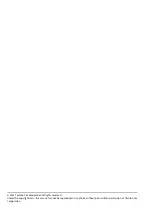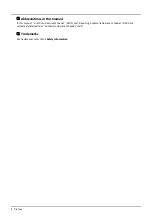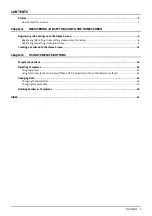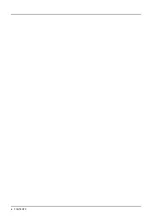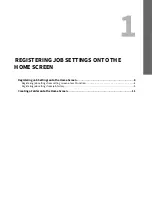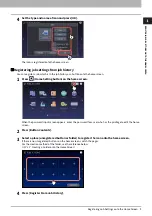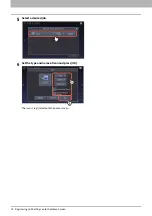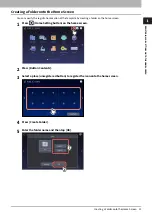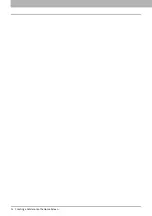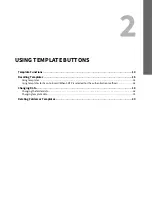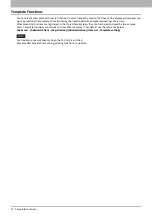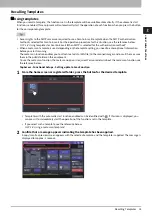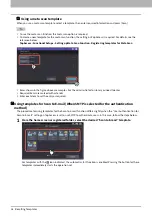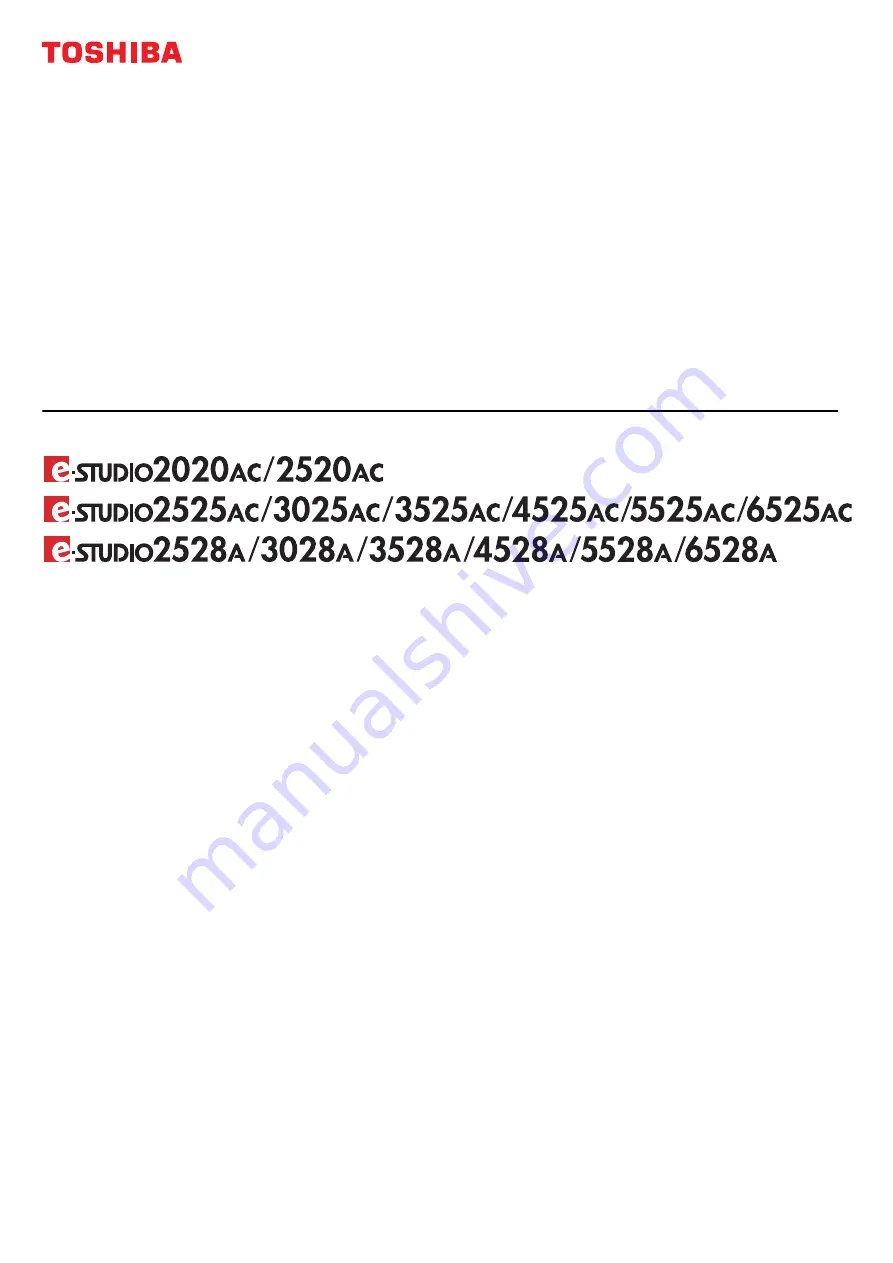Reviews:
No comments
Related manuals for Template e-STUDIO2020AC

UW-17J11VD
Brand: Samsung Pages: 82

LCDVD152UK
Brand: Curtis Pages: 34

13MDTD20 - Dvd-video Player
Brand: Magnavox Pages: 54

DV225MG9 - DVD Player And 4 Head Hi-Fi Stereo VCR
Brand: Magnavox Pages: 2

MSD805
Brand: Magnavox Pages: 28

MCMV1308
Brand: Magnasonic Pages: 68

ADVANCED LCD19W-219
Brand: Technika Pages: 52

32-601
Brand: Technika Pages: 52

DDT-21H9ZZF
Brand: Daewoo Pages: 83

SRV1320S
Brand: Zenith Pages: 31

L22/1C-GB-TCD-UK
Brand: UMC Pages: 31

L19/33B-GB-TCDI-UK
Brand: UMC Pages: 46

MSD513F
Brand: Magnavox Pages: 40

27MDTR20 - Tv/dvd/vcr Combination
Brand: Magnavox Pages: 84

27MDTR20 - Tv/dvd/vcr Combination
Brand: Magnavox Pages: 1

MDV540VR - Dvd/vcr Player
Brand: Magnavox Pages: 2

DV-NC100H
Brand: Sharp Pages: 32

Omnivision PV-C1321
Brand: Panasonic Pages: 44