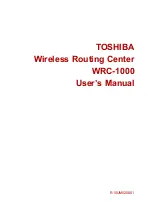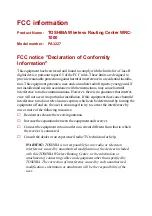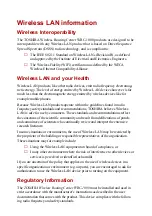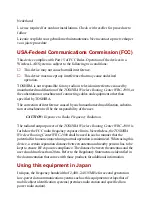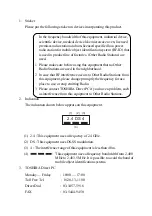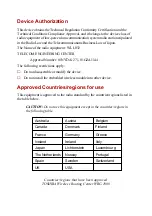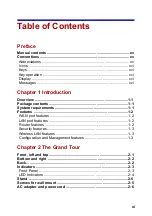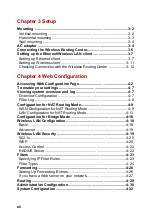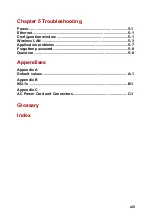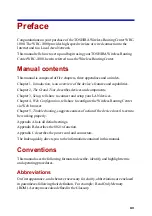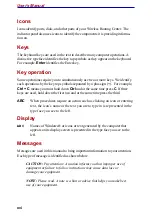Reviews:
No comments
Related manuals for WRC-1000

FW200
Brand: Abocom Pages: 1

1090
Brand: Patton electronics Pages: 8

Q5
Brand: JCG Pages: 3

DG834GT - 108 Mbps Super G Wireless ADSL Router
Brand: NETGEAR Pages: 2

R-7700 Series
Brand: Garderos Pages: 23

StorTrends 1312-P
Brand: American Megatrends Pages: 2

H700 Series
Brand: E-Lins Pages: 113

PT-7710 Series
Brand: Moxa Technologies Pages: 2

QWCM
Brand: Quantum Pages: 7

iMcV-FiberLinX
Brand: IMC Networks Pages: 36

AOC-STG-I2
Brand: Supermicro Pages: 15

Bridge B1610
Brand: ivideon Pages: 11

HRDSL512P4
Brand: Hamlet Pages: 11

MSC-2HD1624S
Brand: Matrix Switch Corporation Pages: 54

IpLink 2884
Brand: Patton electronics Pages: 8

M31-L SERIES
Brand: Axis Pages: 30

BIPAC-741 GE V2.0
Brand: Billion Pages: 108

ES-3105P
Brand: Edimax Pages: 40