Reviews:
No comments
Related manuals for 0152500174 - TL-WN321G 54Mbps 802.11g Wireless LAN USB 2.0 Adapter

SmartSwitch 6C110
Brand: Cabletron Systems Pages: 7

201085
Brand: cable matters Pages: 52

ph-e8v
Brand: 3idee Pages: 7

Powerline PL1200
Brand: NETGEAR Pages: 12

VC500MAC
Brand: Diamond Multimedia Pages: 14

ZEW2508A
Brand: Zonet Pages: 2

140G-G-DRA
Brand: Allen-Bradley Pages: 4

ADPT-MX Series
Brand: XIMEA Pages: 23

VEGACONNECT
Brand: Vega Pages: 24

HL117E
Brand: Aztech Pages: 2

RF-PCC132
Brand: RocketFish Pages: 2

QA6ADP
Brand: Mitsubishi Pages: 20
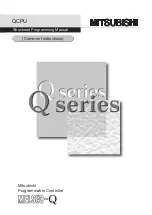
MELSEC Q Series
Brand: Mitsubishi Pages: 816

E-SMT
Brand: ESI Pages: 4

977
Brand: BDS Pages: 21

SoundLink Wireless Music System
Brand: Bose Pages: 14

CineMate 120
Brand: Bose Pages: 32

Lifestyle SoundTouch 135
Brand: Bose Pages: 420

















