Reviews:
No comments
Related manuals for A1C750

Voyager 100
Brand: Daxten Pages: 8

LARA
Brand: Daxten Pages: 89
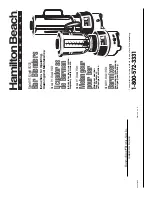
911
Brand: Hamilton Beach Pages: 6

EXT-HDBASE70E
Brand: KanexPro Pages: 16

FA-5246-3
Brand: TZS First AUSTRIA Pages: 14

4143
Brand: Braun Pages: 28

JTECH-4K88-EX2
Brand: J-Tech Digital Pages: 24

PROSTICK 1500 MURDUM AR 1053
Brand: Arzum Pages: 44

BUENO AR 1097
Brand: Arzum Pages: 36

61650003
Brand: Witt Pages: 16

KD-X444LP
Brand: Key Digital Pages: 13

NS-1965
Brand: NASA electric Pages: 13

BEBB0030
Brand: Wolfgang Puck Pages: 18

ARD-1008RX
Brand: Arista Pages: 2

KX1000
Brand: KING Pages: 16

EXP100C
Brand: Comnet Pages: 27

PRO-HDBaseT-U
Brand: gofanco Pages: 16

LICUADORA EHB2425B
Brand: AMERICANA Pages: 11

















