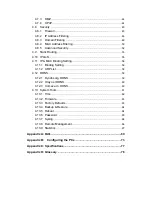Reviews:
No comments
Related manuals for TL-WR641G

OfficeConnect
Brand: 3Com Pages: 6

TWL54A
Brand: Tenda Pages: 34

AKG Y600NC
Brand: Harman Pages: 42

LtAP RB912R-2nD-LTm&R11e-4G
Brand: MikroTik Pages: 7

Hub D50 Home
Brand: Xunison Pages: 12

RG-AP130-W
Brand: Ruijie Networks Pages: 12

RP052M
Brand: Sercomm Pages: 14

Helix
Brand: Dillinger Labs Pages: 10

KR.2N
Brand: Kraun Pages: 55

AC900
Brand: Linksys Pages: 124

ARND20BDAR2
Brand: LG Pages: 56

LCB-003
Brand: LG Pages: 10

PWFMDD201
Brand: LG Pages: 20

LCWB-001
Brand: LG Pages: 14

GoldStream LR3001
Brand: LG Pages: 89

CR820
Brand: LG Pages: 104

FM300
Brand: LG Pages: 128

WN8122E1
Brand: LG Pages: 11