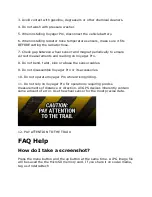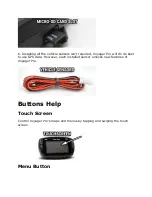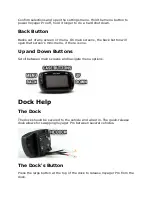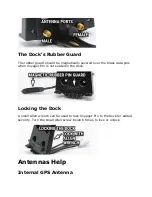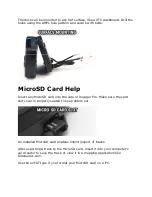Voyager Pro User's Guide
User's Guide Help
Hello Adventurer!
Trail Tech brings functionality and life to your motor vehicle with high quality
and innovation. To ensure long and trouble-free operation, this embedded
user's guide contains valuable information about how to operate and
maintain your digital gauge properly.
Please read this manual carefully.
Tap the ? in the top corner of menu screens to get useful tips and
information.
Use the links below to navigate.
Thanks for riding with Trail Tech!
Precautions Help
1. To charge Voyager Pro using a wall outlet, a Trail Tech approved wall
charger is required. Attempting to charge Voyager Pro directly off an outlet
will result in failure of your device.
2. Read all instructions before using Voyager Pro.