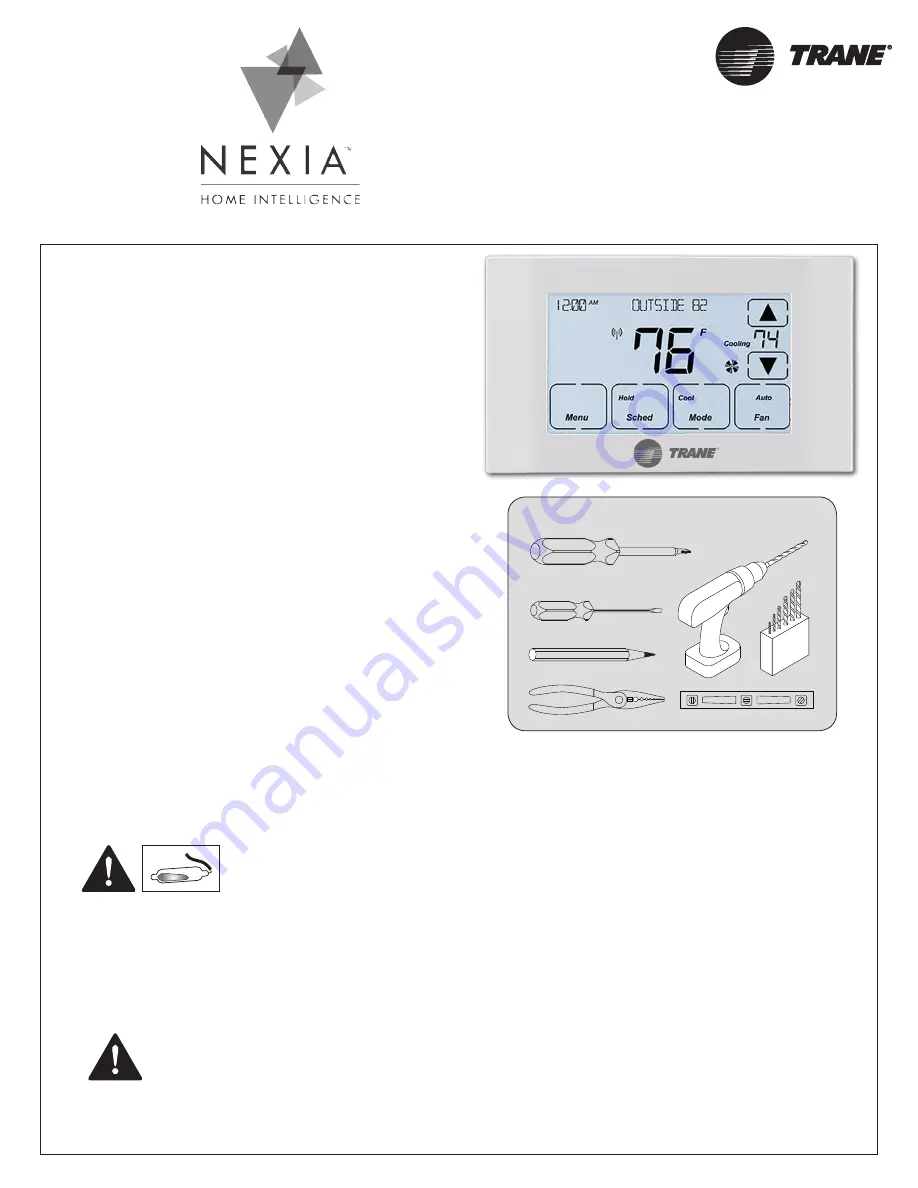
Touchscreen
Comfort Control
Model TZEMT524AA21MA
Installation Instructions and User Guide
18-HD46D1-1
Tools Needed
1/8”
#2
Customer Service:
(877) 288-7707
The Trane TZEMT524 Touchscreen Comfort Control is
compatible with single and multistage forced air systems,
including:
•
Gas furnace systems
•
Oil furnace systems
•
Electric furnace systems
•
Heat pump systems
•
Air conditioning systems
The Trane TZEMT524 Touchscreen Comfort Control may
be compatible with some other system types, including:
•
Boiler systems
•
Geothermal systems
•
Multi-zoned systems
Call (877) 288-7707 to verify compatibility.
The Trane TZEMT524 Touchscreen Comfort Control is not
compatible with the following system types:
•
Radiant floor systems
•
Wall heating systems
Î
NOTE:
A 24 Volt common and hot wire
MUST
be connected to the control for
operation.
CAUTION: ELECTRICAL HAZARD
Can cause electrical shock or equipment damage. Disconnect power to heating and cooling equip-
ment
before beginning installation.
MERCURY NOTICE
When this Comfort Control is replacing an old thermostat that contains mercury in a sealed tube, do not
dispose of your old thermostat in the trash. Dispose of properly. Contact your local waste management
authority for instructions regarding recycling and proper disposal of the old thermostat.
A listing of heating, ventilating and air conditioning wholesalers that participate in the Thermostat Recycling
Corporation’s recycling program are available at www.thermostat-recyle.org.


































