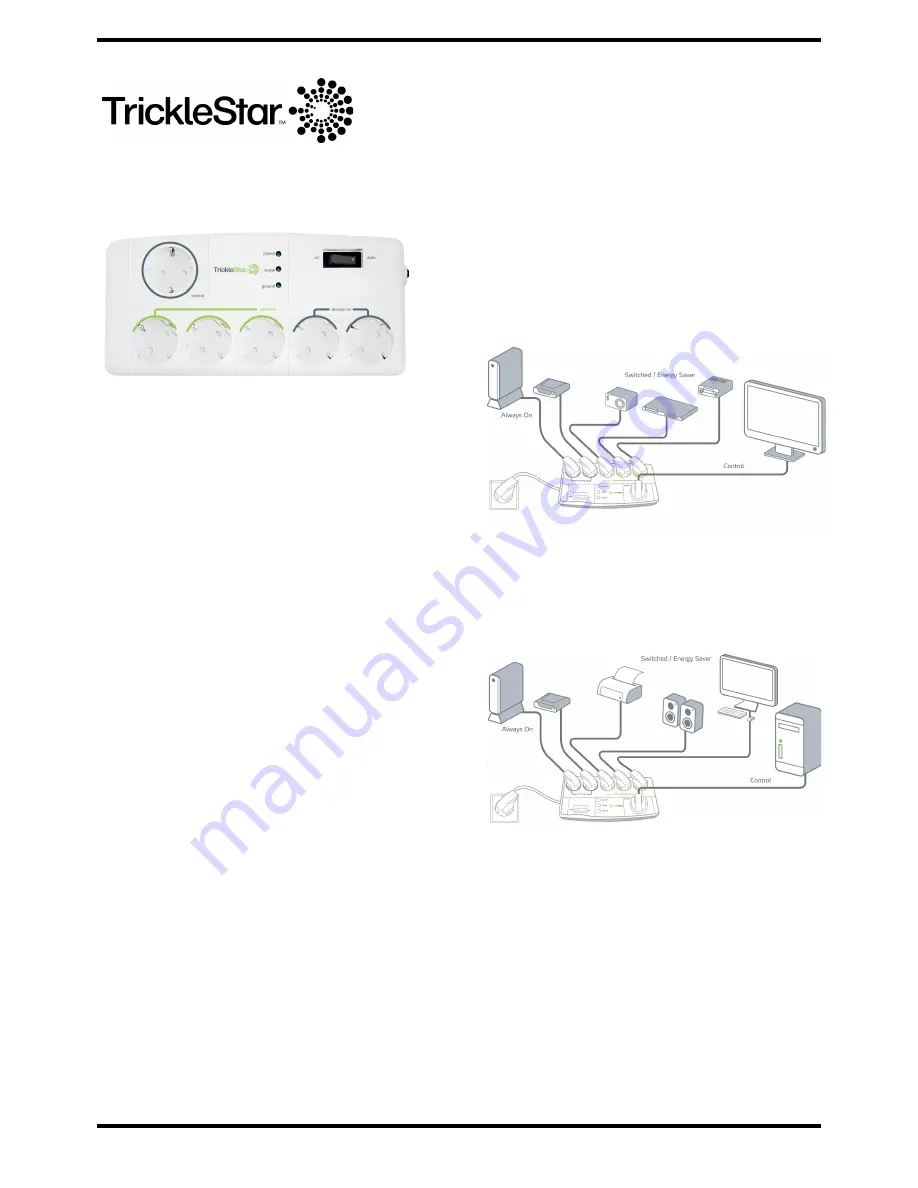
180SS-DE-6XX
©
TrickleStar
6 OUTLET ENERGY SAVING SMART
POWERSTRIP INSTRUCTIONS
Models: 180SS-DE-6XX / 180SS-DE-6CD
INTRODUCTION
Thank you for purchasing this TrickleStar™ product. The Smart
Powerstrip provides 6 outlets (1 Control, 2 Always On Outlets, 3
Switched Outlets) high quality surge protection, resettable circuit
breaker, noise filtering, and a simple, reliable way to automatically
reduce the standby power that is consumed by TV and PC
accessory devices.
QUICK START INSTALLATION
Follow these easy steps to install your Smart Powerstrip.
1.
Plug the Smart Powerstrip into a power outlet.
2.
Plug a PC or TV into the
ʻ
Control
ʼ
Outlet.
3.
Plug the devices required to be powered all the time such as
a DVR or Router into the
ʻ
Always On
ʼ
outlets.
4.
Plug the devices, which can be switched Off when the
ʻ
Control
ʼ
Device (PC / TV) is Off or in Standby, into the
ʻ
Switched
ʼ
outlets.
5.
Plug the tel/fax/data/coaxial cables into the Smart Powerstrip
if appropriate and as detailed below.
NORMAL OPERATION
PC / TV On = Accessories On
PC / TV Off / Standby = Accessories Off = No Standby Power
Surge protection is provided to all devices, all of the time.
OVERVIEW
LED Indicators:
When the “Power” LED is lit, it indicates that the product is
powered.
When the “Surge” LED is lit, it indicates that the surge protection is
functioning correctly.
If the “Switched” LED is lit, the Switched outlets are On.
Auto/ ON Switch
Auto Mode – the
ʻ
Switched
ʼ
Outlets will autonatically follow the
state of the
ʻ
Control Device
ʼ
and switch Off when the PC/TV is Off
or in Standby.
On Mode – all outlets are powered regardless of the state of the
ʻ
Control Device
ʼ
.
Resettable Circuit Breaker
The resettable circuit breaker provides protection for all Outlets on
the product. If no devices are powered or LEDs lit, press the circuit
breaker to reactivate power.
TRIMMER THRESHOLD
The
ʻ
Trimmer
ʼ
, adjusts the Threshold at which the peripheral
devices switch On/Off. The Trimmer Threshold is the power level
(Watts) of the “Control” device at which the product will switch
On/Off the devices connected to the Switched Outlets.
Important
The Product will typically work with a PC / TV without any
adjustment to the Trimmer Threshold. Simply connect the Product
as directed and check if it operates correctly before making any
Trimmer adjustments.
TV Installation
The TV is plugged into the
ʻ
Control
ʼ
Outlet of the product.
The DVR / Settop box should be plugged into the
ʻ
Always On
ʼ
Outlets.
The remaining accessory devices should be plugged into the
ʻ
Switched Outlets
ʼ
.
PC INSTALLATION
The Computer (PC or Mac) is plugged into the “Control” Outlet of
the product.
The device requiring always On power (Network Router / External
HDD) should be plugged into the
ʻ
Always On
ʼ
Outlet. The
remaining accessory devices should be plugged into the
ʻ
Switched
Outlets
ʼ
.
INSTALLATION REQUIREMENTS
Power Connections
The Product should only be plugged into a grounded outlet.
All connected devices should be plugged directly into the Product.
Using any extension cord in conjunction with the Product will void
all TrickleStar warranties.
Phone/Fax/Modem /Network Connections
Selected models come with phone/fax/data/ coaxial surge
protection. Instead of running a connection directly from your
phone/fax/computer to the wall jack, you must pass the connection
through the protected jacks on the product.
Connect your phone/fax/computer line from your wall outlet to the
“In” jack on the Product. Connect a phone cord or network cord
into the “Out” jack on the product, and connect the other end of the
phone cord to the phone/fax/network jack of the device you want to
protect.
If you fail to connect the phone/fax/data/coaxial protection, the
Connected Device Warranty will not cover your connected devices.





















