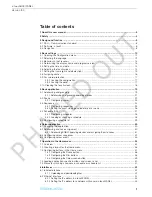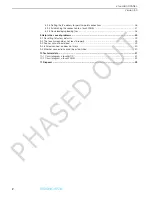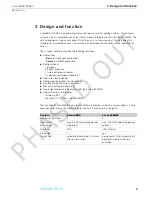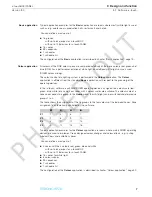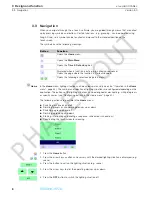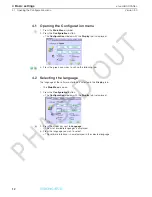Reviews:
No comments
Related manuals for x-touchBOX

30MF200V - 30" Flat Tv
Brand: Magnavox Pages: 29

42MF130A - 42mf130a/37
Brand: Magnavox Pages: 17

E390VL
Brand: Vizio Pages: 49

KPC-1770 Series
Brand: Quanmax Pages: 37

DVS-5E
Brand: DVS Pages: 5

SIO-W221 Series
Brand: C&T Pages: 89

KDL-46VL130
Brand: Sony Pages: 2

KDL-40WL140 - Bravia Lcd Television
Brand: Sony Pages: 48

KDL-40WL135 - 40" Bravia Wl-series Lcd Television
Brand: Sony Pages: 52

DIAMOND 1080P
Brand: Mitsubishi Pages: 2

JNHM60 Series
Brand: Jinergy Pages: 9

EA1-T6CL
Brand: C-MORE Pages: 179

62G-FJK0-EB
Brand: YASKAWA Pages: 53

Scenium HD50LPW162
Brand: RCA Pages: 2

L52FHD38 - 52" 1080P LCD HDtv
Brand: RCA Pages: 2

l46wd250 - LCD Scenium Flat HDTV
Brand: RCA Pages: 2

AHP-1122
Brand: Aaeon Pages: 29

PSG3-EP Series
Brand: panel Pages: 26