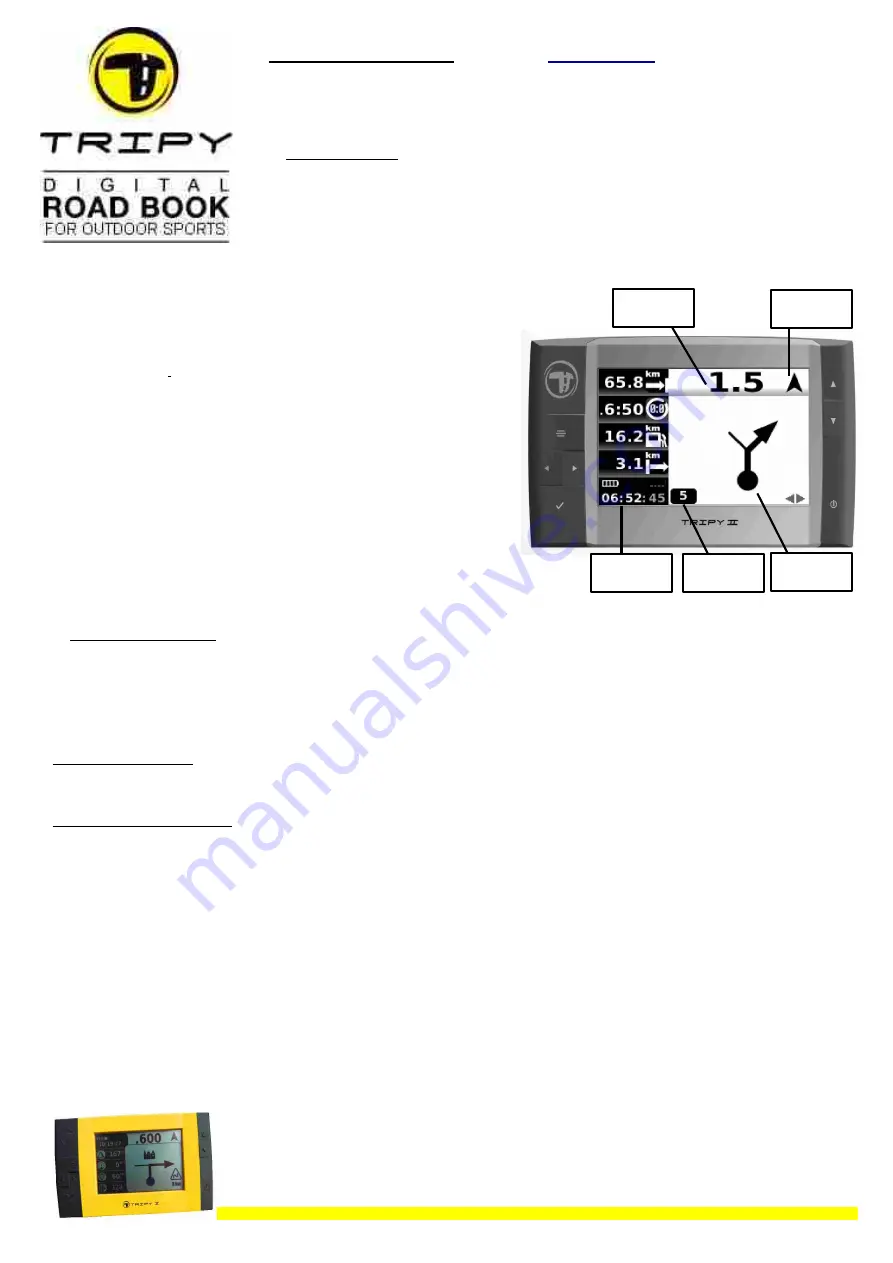
TRIPY II Hands-on tips
(see more info on
Tripy II : 6 functions
–
Playing
;
Recording
;
GPS++
;
TripMaster
;
heading towards cities, gas stations, Points Of Interest
;
Speed
traps monitoring
A. BATTERY LOADING: prior to the first use of Tripy II, it is recommended to conduct a complete battery
loading!
To do so, connect the loader for at least three (3) hours. Loading is faster when Tripy II is ON. If Tripy II does not
switch ON when connecting the loader, you may want to switch it ON manually. The loading ends automatically after a
maximum of 3 hours. During loading, the battery level indicator sweeps from its actual level to full (upper right hand
corner of Main Menu or bottom left in Navigation screen). When Tripy II is fully loaded, the stripes of the battery indicator
are black and static. Tripy II is supplied with a Li-Po rechargeable battery of a capacity 15 hours (8 hours capacity after 1
hour loading). Batteries and loading system allow the reloading of Tripy II without damage, even when the batteries are
not completely emptied. Never hesitate to reload TripyII before any usage even if not emptied. By doing so you will
always benefit from a full autonomy. Note: Tripy II 's battery may also be reloaded from the computer USB port.
B. TRIPY II DISPLAY:
This road book GPS automatically displays the “Tulip symbols” or
« DOT-ARROW » corresponding to the itinerary while managing distance countdown by geo-
referencing. Upon final countdown (distance= “
- - - -
”), you are at the illustrated point
(crossing, direction change,…) and the Tripy II holds the display for a “hold-up” distance
depending on the complexity and length of the transition. Once this distance crossed over,
Tripy II automatically displays the next note, starting a new countdown. As long as you follow
the road book, a small arrow «
sniffer
» in the top right hand corner of the screen permanently
displays the direction of the track a few tens to a few hundreds of meters ahead of you
(depending on your travelling speed). Useful when riding sportily or coming out of particularly
complex crossings.
(*): See NAVIGATION p. 5 further in this document
C. START-UP & COMMANDS :
Press the ON/OFF knob. Tripy II displays either the main menu or the Navigation screen of the last active road book and
automatically searches for GPS satellites. Until GPS synchronisation has happened, the Navigation screen remains hashed. It is recommended not to travel before
GPS synchronisation has happened. NOTE : GPS signal tracking requires an “open sky”.
Five (5) main menu functions are available to you:
Destination
/
Road books
/
Navigation
/
Map
/
Parameters
. See next pages for a detailed description of each.
User may play a road book either by selecting a destination and letting Tripy II elaborating the route, or by playing an existing road book from the Tripy II memory.
Tripy II will display the road book waypoint (=
WP
) pictograms (notes) based on your GPS location.
When playing the road book
, and for as long as you follow it, the display of the next WP is automatic based on your position. The ◄► navigation knobs allow the
display of the next or previous WP. An eye
shows then up in the top right corner of the screen indicating the pre-visualisation mode. Tripy II comes back to the
normal display within a few seconds.
When leaving the specified itinerary (between 50m & 400m for at least 4 seconds)
, the dot-arrow display is replaced by a “ribbon screen” showing yourself (in the
middle) versus the thread of the nominal itinerary. Beyond 400m a COMPASS indicates the DISTANCE and STRAIGHT LINE DIRECTION to the next
WP
. In this
instance you may choose the
WP
where to reconnect with the track by means of the ◄► navigation knobs. The black dot
on the circle surrounding the compass
arrow indicates the North. Approaching the road book again, Tripy II toggles back to displaying the “ribbon screen” and finally the WP note pictograms as you rejoin
the road book itinerary.
In case of GPS synchronisation disruption (tunnel, limited sky view, …) the navigation screen will be hashed. It is recommended to carry on driving the road to the
next WP until re-entering a zone with GPS coverage. If the disruption is longer than the remaining distance to the next WP, the user will manually jump from WP to
WP by means of the ◄► navigation knobs and the vehicle odometer (manual mode).
In case of large T° variations, it may be necessary to tune the SCREEN CONTRAST: go to the « Parameters – Screen ».
In case Tripy II goes automatically idle (e.g. Long standing without travelling nor knob manipulation), press the ON/OFF knob again, Tripy II comes back to the last
active display.
1 TR0004-RevA_EN-TRIPY II Hands-On
Distance
countdow n
« Sniffer »
Note pictogram
Info border (*)
Target Note#











![Navig[8]r NAVBIKE-GPS User Manual preview](http://thumbs.mh-extra.com/thumbs/navig-8-r/navbike-gps/navbike-gps_user-manual_3574097-01.webp)












