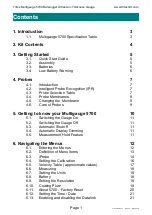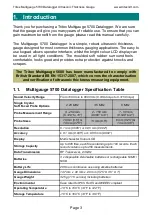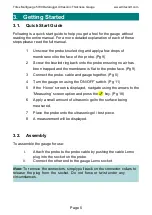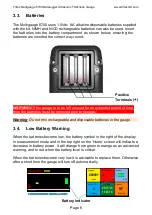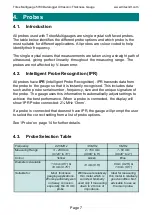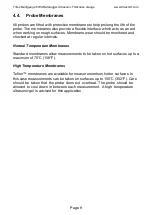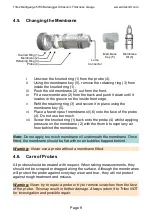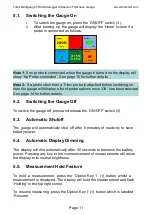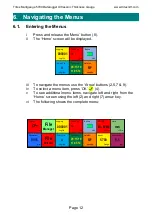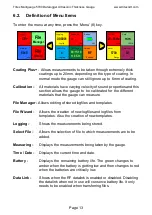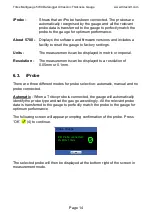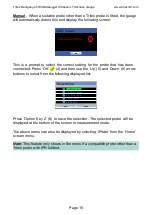Reviews:
No comments
Related manuals for Multigauge 5700

DATCOM
Brand: Elgas Pages: 228

SK-L750
Brand: SATO Pages: 33

WSD12PS-4AI
Brand: Capetti Elettronica Pages: 12

WSD10TII
Brand: Capetti Elettronica Pages: 11
![Lambrecht power[cube] 30.95800.015000 Manual preview](http://thumbs.mh-extra.com/thumbs/lambrecht/power-cube-30-95800-015000/power-cube-30-95800-015000_manual_3388101-01.webp)
power[cube] 30.95800.015000
Brand: Lambrecht Pages: 10

powerLine ECCO
Brand: Panmobil Pages: 5

HWM PermaNET SU
Brand: FCS Pages: 10

EBI-2T-NiCr-Ni
Brand: Ebro Pages: 24

SPARKlink PS-2009
Brand: PASCO Pages: 2

USB-500 Series
Brand: MC Pages: 20

quartz3 Q
Brand: RBR Pages: 27

CL1
Brand: Vantage Hearth Pages: 2

ebro EBI 300
Brand: Xylem Pages: 2

Simple Logger II Series
Brand: AEMC instruments Pages: 8

EM38-MK2
Brand: Geonics Limited Pages: 44

HOBO U30 Series
Brand: Onset Pages: 2

TH10
Brand: Extech Instruments Pages: 11

SkyHub
Brand: UGCS Pages: 123