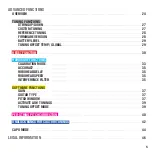Summary of Contents for TUNE PLUS
Page 1: ...TRONICALTUNE PLUS auto tunes your guitar in seconds ...
Page 2: ...You play we tune TronicalTune ...
Page 6: ...Getting started Insert Battery BAT e B G D A E MENU 6 ...
Page 12: ...Getting started String your guitar ...
Page 20: ...MainTuning Preset Bank DefaultTunings ...
Page 22: ...LowTuning Preset Bank DefaultTunings ...
Page 34: ...Advanced Hardware Functions Cyan Category ...
Page 38: ...Advanced Software Functions Yellow Category ...
Page 44: ...Capo Mode ...