Reviews:
No comments
Related manuals for TR-CFR

MCR-30
Brand: Farpointe Data Pages: 2

Cyber 2S1P PCIe
Brand: SIIG Pages: 12

E600BK
Brand: Icarus Pages: 13

LS 5700
Brand: Symbol Pages: 352

SD877BI
Brand: Sound Storm Pages: 19

DVP-7020A
Brand: Advantech Pages: 72

CD 4403 -
Brand: VDO Pages: 2

PLMRKT33
Brand: Pyle Pages: 14

PowerScan PM9100 Series
Brand: Datalogic Pages: 40

ECLIPSE CD3200
Brand: Fujitsu Pages: 44

FT0087A
Brand: Fujitsu Pages: 6
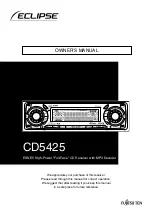
ECLIPSE CD5425
Brand: Fujitsu Pages: 124

ECLIPSE CD8443
Brand: Fujitsu Pages: 134

ECLIPSE CD8455
Brand: Fujitsu Pages: 240

ECLIPSE CD8445
Brand: Fujitsu Pages: 212

ATV
Brand: Moultrie Pages: 2

2126800 - Media Reader 7500
Brand: Adaptec Pages: 20

124024
Brand: Hama Pages: 38

















