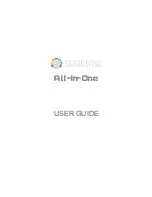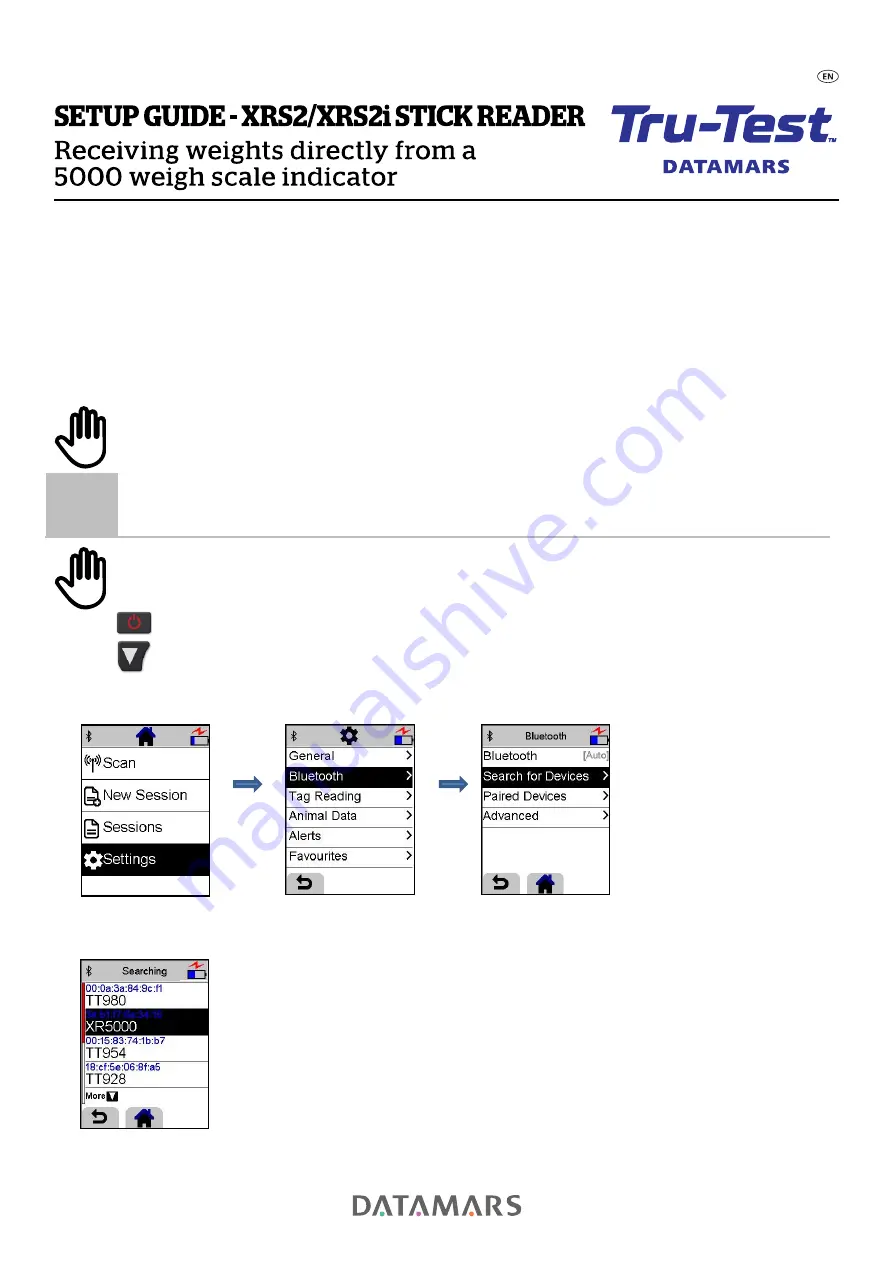
Issue 03, 03/2022
1
This setup guide shows how to connect an XR5000, ID5000 or JR5000 weigh scale indicator to an XRS2 or XRS2i stick reader and
have recorded weights sent directly to the stick reader.
The steps required to do this are:
1. Pair the stick reader with a 5000 indicator.
2. Set up the indicator to output weights to the stick reader.
3. Set up the stick reader with a new animal data field for the weight information.
4. Set up the stick reader to receive weight information into the new weight field.
Then you will be ready to use the stick reader with your 5000 indicator.
What you need:
•
An XRS2 or XRS2i Stick Reader with firmware above V1.4.4.
•
A Tru-Test JR5000, ID5000 or XR5000 weigh scale indicator.
1
Pairing the stick reader with a 5000 indicator
Before you start, turn on the 5000 indicator and check that
Bluetooth
is enabled.
1. Press
to switch on the stick reader.
2. Press
and select
Settings.
Select
Bluetooth
.
Select
Search for Devices
The
Bluetooth
symbol on the stick re
ader’s display will flas
h while it searches for devices, then the list of available devices will
be displayed:
3. Select the 5000 indicator (JR5000, ID5000 or XR5000).
The
Bluetooth
indicator light on the stick reader will illuminate blue to show that the stick reader and indicator are now paired.