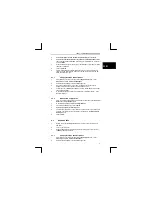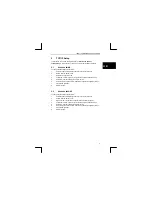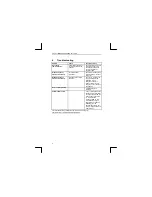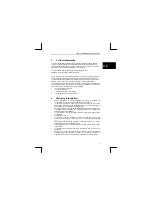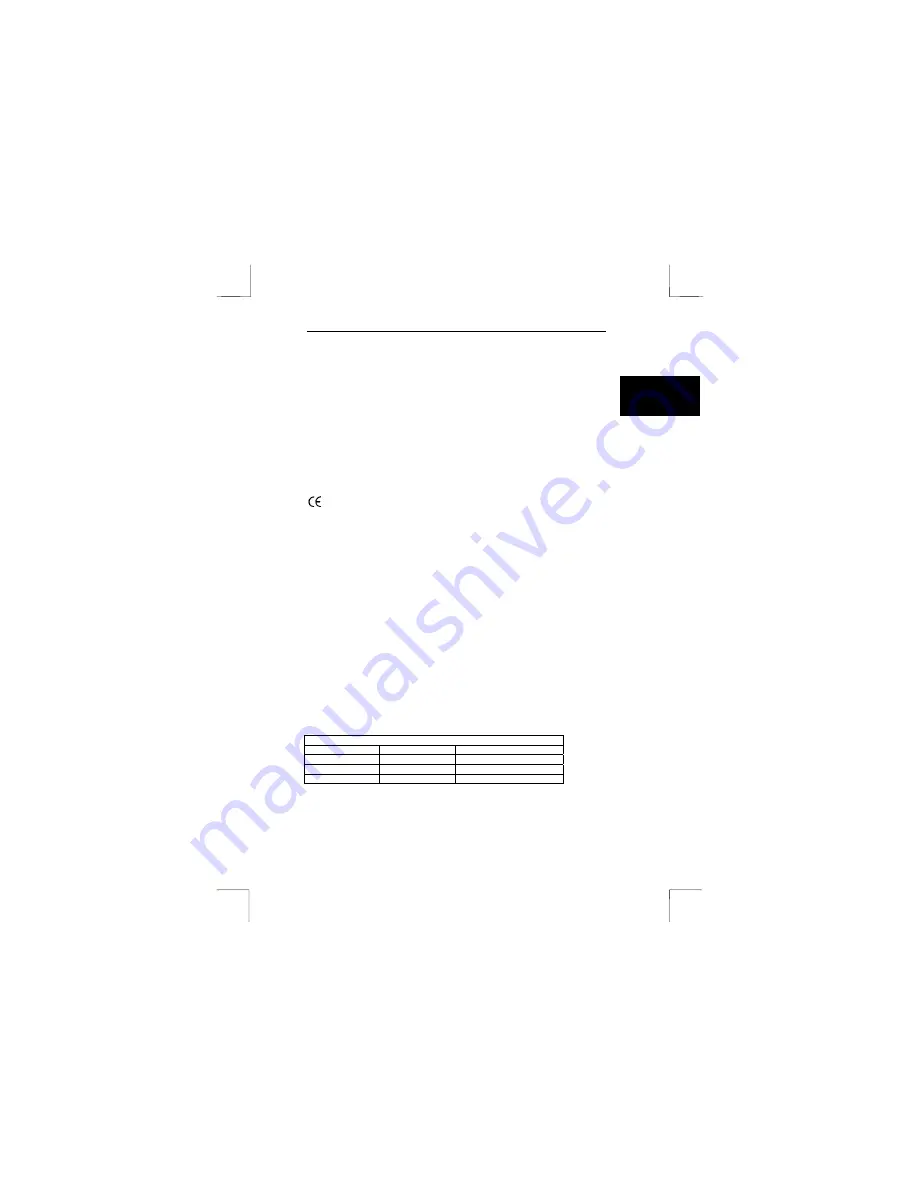
TRUST 100MB SPEEDSHARE PCI CARD
1
U K
1 Introduction
Congratulations on your purchase of the Trust 100MB Speedshare PCI Card. The
Trust 100MB Speedshare PCI card allows you to connect your PC to a Local Access
Network (LAN) and/or broadband internet connection
2 Safety
Please read the following directions before first use.
1.
Always disconnect the power supply and remove the power supply cable
before opening your computer and installing any device.
2.
Never attempt the repair the product yourself. All repairs should be done by a
qualified individual.
This product conforms to relevant European directives and standards. The
Declaration of Conformity (DoC) can be found at www.trust.com/13512/ce.
3 Installation
1.
Ensure that your PC is turned off and the power supply cable has been
unplugged.
2.
Remove your PC cover.
3.
Firmly insert the Card into a free PCI slot on the motherboard.
4.
Install a bracket screw securing the card to your PC case.
5.
Replace your PC cover
6.
Reconnect the power supply cable and start your PC.
Note:
Do not try to insert a standard telephone cable into the RJ-45 port as this may
damage your Trust 100MB Speedshare PCI Card.
4 Driver
Installation
Please ensure that you follow the correct instructions for your version of Windows.
The procedure is not the same for each Windows version.
Driver location and name
Windows 98
CD-ROM
\driver\Win98
Windows ME
CD-ROM
\driver\WinMe
Windows 2000
Automatic Detection
Windows XP
Automatic Detection
Table 1: Driver descriptions
4.1 Windows
98
1.
Turn on your computer.