Reviews:
No comments
Related manuals for 56K PC-CARD MODEM

DWM-156
Brand: D-Link Pages: 10

ODW-720-F1
Brand: Westermo Pages: 18

W1MAX DV-230
Brand: P1 Pages: 8

ComStar SVD
Brand: Zoom Pages: 68

EC226 EV-DO
Brand: Huawei Pages: 8

LTE E8372
Brand: Huawei Pages: 22

EC168
Brand: Huawei Pages: 9

EC1705
Brand: Huawei Pages: 2

EC228
Brand: Huawei Pages: 15

EC167
Brand: Huawei Pages: 4

Maxis E5832
Brand: Huawei Pages: 36

Maxis E5832
Brand: Huawei Pages: 9

EC168C
Brand: Huawei Pages: 15

HiLink K3773
Brand: Huawei Pages: 2

EC150
Brand: Huawei Pages: 16

K4505
Brand: Huawei Pages: 3

iFox HiLink 852
Brand: Huawei Pages: 8
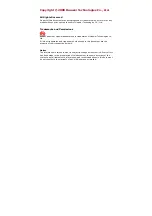
EC168
Brand: Huawei Pages: 13

















