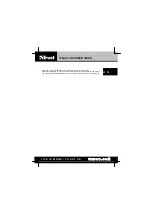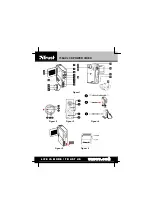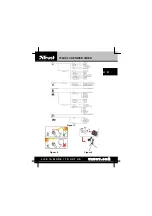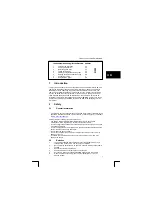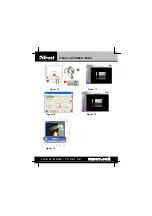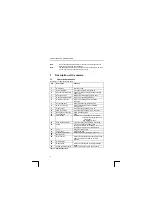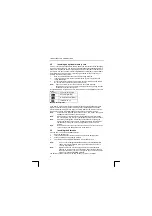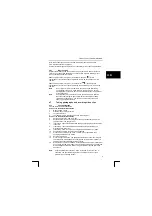Reviews:
No comments
Related manuals for 738AVl

NV-GS500
Brand: Panasonic Pages: 6

HDC-SD90
Brand: Panasonic Pages: 29

HDC-SD600P
Brand: Panasonic Pages: 74

HDC-SD40P
Brand: Panasonic Pages: 36

NV-GS400
Brand: Panasonic Pages: 8

PV-DV102
Brand: Panasonic Pages: 116

VP-D392
Brand: Samsung Pages: 117

130 MOVIECORDER
Brand: Radio Shack Pages: 44

NS-DCC5SR09 - Camcorder With Digital player/voice Recorder
Brand: Insignia Pages: 34

DS-2CC502 P(N)-IR1(IR3)
Brand: HIKVISION Pages: 6

NV-VX57A
Brand: Panasonic Pages: 100

EVC1700
Brand: Emerson Pages: 33

DZ-HS401
Brand: Hitachi Pages: 163

Camcorder Accessories
Brand: Sony Pages: 2

Handycam AVCHD
Brand: Sony Pages: 12

Handycam CCD-380
Brand: Sony Pages: 20

Handycam CCD-F301
Brand: Sony Pages: 31

FS700
Brand: Sony Pages: 21