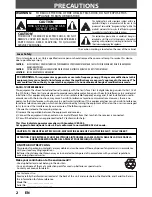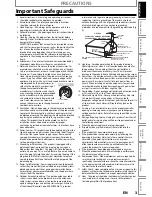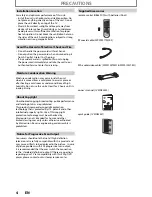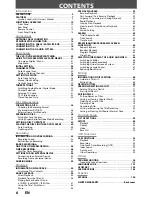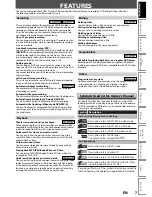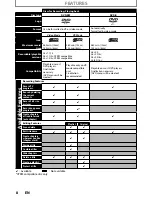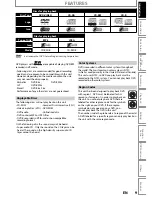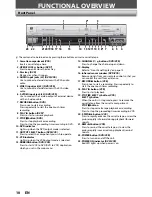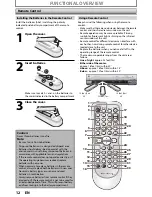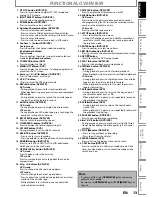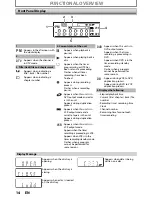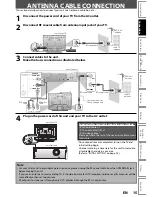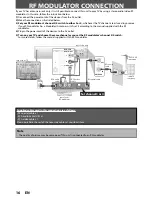TO RECEIVE DIGITAL/ANALOG SIGNAL, YOU MUST CONNECT ANTENNA.
INSTRUCCIONES EN ESPAÑOL INCLUIDAS
© 2007 Funai Electric Co., Ltd.
Disc
Management
Recording
Playback
Introduction
Connections
Basic Setup
Editing
Function
Setup
VCR Functions
Others
Español
IF YOU NEED ADDITIONAL ASSISTANCE WITH SETUP OR OPERATING AFTER
READING OWNER’S MANUAL, PLEASE CALL TOLL FREE
1-800-844-5001
.
Digital Video Disc Recorder with
Video Cassette Recorder
Owner’s Manual
ZV450TT8