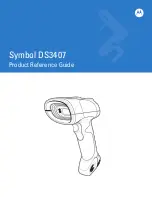Summary of Contents for TTP-245 Plus
Page 27: ...24 4 Replace the top inner cover 5 Reassemble in reverse procedures ...
Page 34: ...31 9 Reassemble parts in reverse procedures Label Guide Lower inner cover ...
Page 38: ...35 4 Reassemble parts in reverse procedures Screws Head Open Micro Switch ...