Reviews:
No comments
Related manuals for TTP-2610MT Series

TC1200
Brand: Datalogic Pages: 160

PowerScan Area Imager
Brand: Datalogic Pages: 44

Sentinel-Prox DC-1023
Brand: AWID Pages: 12

appLS07DESK
Brand: aqprox! Pages: 39

P470/P370
Brand: Symbol Pages: 208

WA-CXS08
Brand: Wise Pages: 10

MS842RP
Brand: Unitech Pages: 2

BT1
Brand: Sebury Pages: 14

MS836
Brand: Unitech Pages: 139

Pro 903
Brand: Obreey Pages: 54

Chipper 2X BT
Brand: BBPOS Pages: 2

CLV69x
Brand: SICK Pages: 134
OPN-2006 BLUETOOTH
Brand: Opticon Pages: 24

FINGER006SR
Brand: IDTECK Pages: 48
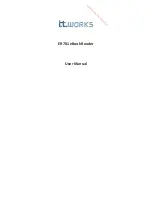
ER701
Brand: i.t.works Pages: 254

TCP300V Series
Brand: Star Micronics Pages: 66

SYSR86N-HBX1
Brand: Syris Pages: 17

CR6307A
Brand: RIOTEC Pages: 2

















