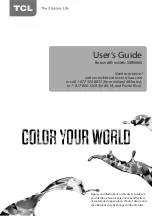Need assistance?
visit our website at www.tclusa.com
or call 1-877-300-8837 (for mainland 48 States),
or 1-877-800-1269 (for AK, HI, and Puerto Rico).
User’s Guide
For use with models: 50FS5600
Figures and illustrations in this User’s Guide are
provided for reference only and may differ from
actual product appearance. Product design and
specifications may be changed without notice.