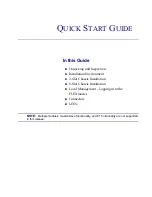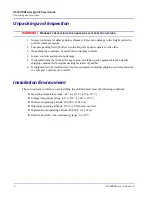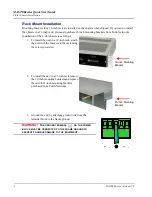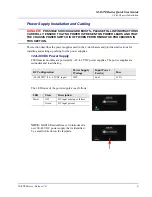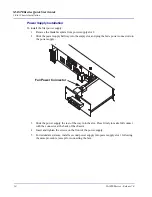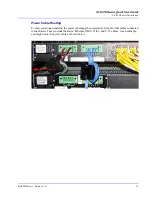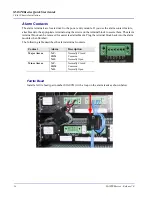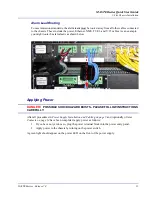Reviews:
No comments
Related manuals for MASTER series

RSV-Z2700
Brand: Rosewill Pages: 8

12901E
Brand: HPE Pages: 5

14GX37
Brand: Sanyo Pages: 39

IPC-601-SCA
Brand: Advantech Pages: 26

IPC-602
Brand: Advantech Pages: 36

HPC-8104
Brand: Advantech Pages: 44

HPC-8424
Brand: Advantech Pages: 52

ACK-A001E
Brand: Advantech Pages: 2

ACP-4340
Brand: Advantech Pages: 56

NG4access ODF Platform Value-Added Module
Brand: CommScope Pages: 58

9155
Brand: National Instruments Pages: 14

MERCURY HELIOS 3
Brand: OWC Pages: 11