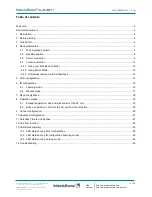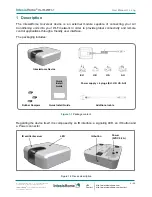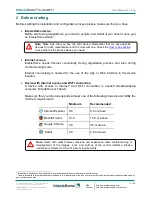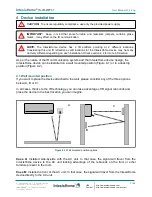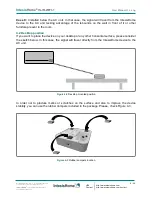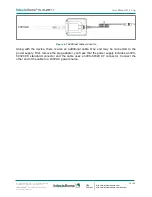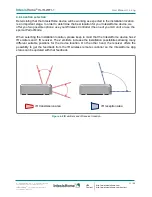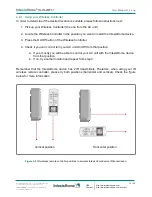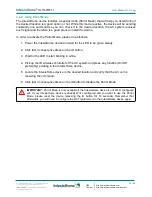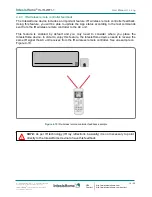Reviews:
No comments
Related manuals for IntesisHome IS-IR-WIFI-1

NR8401
Brand: Vivotek Pages: 136

ANS-205
Brand: DCE Pages: 5

Firebox T20-W
Brand: Watchguard Pages: 40

RabbitCore RCM4400W
Brand: Rabbit Pages: 126

ControlPoint 2000
Brand: 4Home Pages: 20

PCH1 T P Series
Brand: Parker Pages: 107

NOVA300 AML02304U1
Brand: Nexxt Pages: 75

301300U - Ethernet Disk NAS Server
Brand: LaCie Pages: 62

MSC-CP16X4E
Brand: Matrix Switch Corporation Pages: 48

IR Web Filter
Brand: M86 Security Pages: 540

EX4600
Brand: Juniper Pages: 230

VDA-NVR2108W4KS2
Brand: Dahua Technology Pages: 363

DILX-GW
Brand: Orcomm Pages: 10

ARF8264AAA
Brand: Adeunis RF Pages: 9

LB200186
Brand: LOBENN Pages: 86

TransPort WR41
Brand: Digi Pages: 2

KN.2R
Brand: Kraun Pages: 88

N306-006
Brand: Tripp Lite Pages: 2