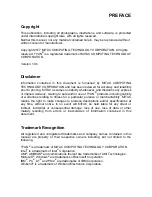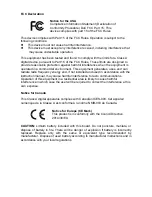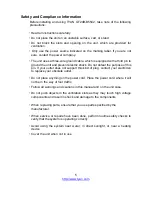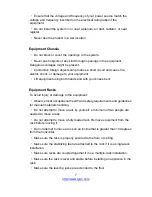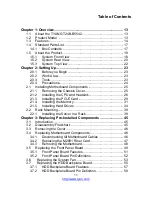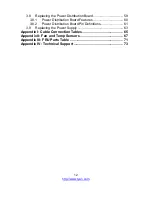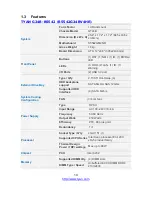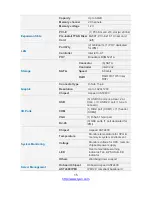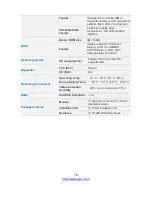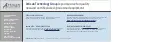Summary of Contents for GT24B-B5542
Page 1: ...GT24B B5542 Service Engineer s Manual...
Page 30: ...30 http www tyan com 4 Close the locking tab...
Page 32: ...32 http www tyan com DIMM Location...
Page 36: ...36 http www tyan com 6 Push to secure the locking lever until it clicks into place...
Page 44: ...44 http www tyan com NOTE...
Page 62: ...62 http www tyan com J4 PSMI Connector Pin 1 2 3 4 5 Definition SMBUS_CLK SMBUS_DATA NC NC GND...
Page 64: ...64 http www tyan com NOTE...
Page 68: ...68 http www tyan com BIOS Temp Sensor Name Explanation...
Page 70: ...70 http www tyan com NOTE...
Page 72: ...72 http www tyan com NOTE...