Reviews:
No comments
Related manuals for AV-30-E

25828
Brand: Omcan Pages: 20

Hot Food Display Cabinets CHS/1N
Brand: BKI Pages: 12

VA2626wm - 26" LCD Monitor
Brand: ViewSonic Pages: 2

VP2772
Brand: ViewSonic Pages: 2
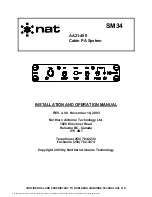
AA21-400
Brand: Nat Pages: 100
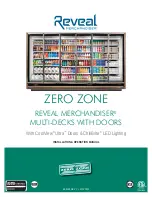
Reveal Merchandiser ORMC83D
Brand: Zero Zone Pages: 21

LC-3ATI
Brand: Planar Pages: 2

G3X Touch
Brand: Garmin Pages: 470

FUELTRON-S
Brand: Silver Instruments Pages: 28

















