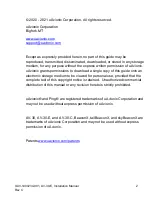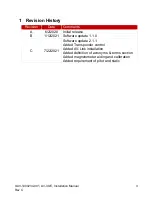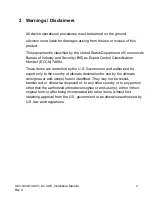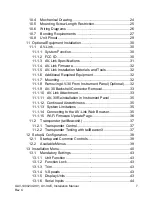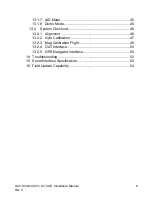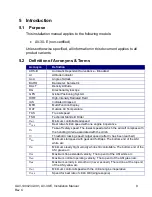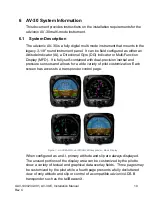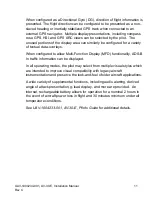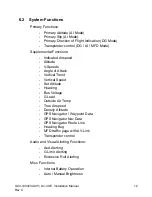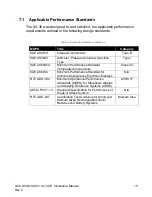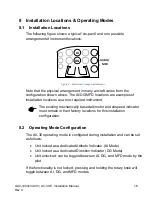Reviews:
No comments
Related manuals for AV-30-E

G1000 Diamond DA62
Brand: Garmin Pages: 630

JUPITER H8
Brand: freor Pages: 44

TY-72
Brand: Alto-Shaam Pages: 29
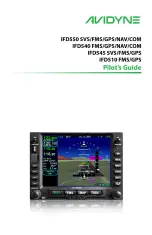
IFD510
Brand: Avidyne Pages: 474

RS-CN-0118-E
Brand: Omcan Pages: 16

RS-CN-0052-S
Brand: Omcan Pages: 16
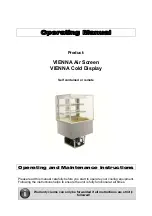
VIENNA Air Screen
Brand: RPI Pages: 17
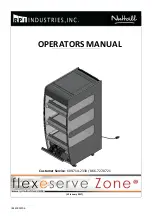
Nuttall Flexeserve FXZNA
Brand: RPI Pages: 25

300-14EL
Brand: Castleberry Instruments & Avionics Pages: 3

900-23EPAR
Brand: Castleberry Instruments & Avionics Pages: 6