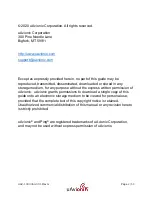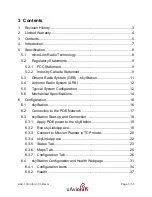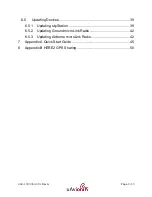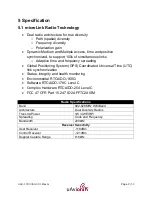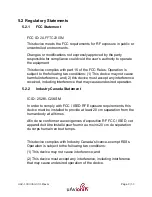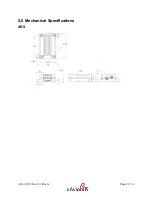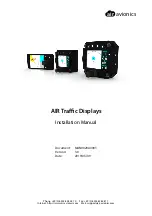Summary of Contents for microLink
Page 1: ...UAV 1003064 001 Rev G Page 1 50 microLink User and Installation Guide ...
Page 14: ...UAV 1003064 001 Rev G Page 14 50 5 6 Mechanical Specifications ARS ...
Page 15: ...UAV 1003064 001 Rev G Page 15 50 GRS ...
Page 19: ...UAV 1003064 001 Rev G Page 19 50 ...
Page 24: ...UAV 1003064 001 Rev G Page 24 50 ...
Page 33: ...UAV 1003064 001 Rev G Page 33 50 Figure 6 1 Default skyStation Settings ...
Page 41: ...UAV 1003064 001 Rev G Page 41 50 Verify the device version has properly been updated ...
Page 46: ...UAV 1003064 001 Rev G Page 46 50 ...
Page 50: ...UAV 1003064 001 Rev G Page 50 50 8 Appendix B HERE2 GPS Sharing HERE2 GPS Sharing shown below ...