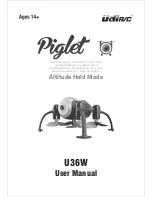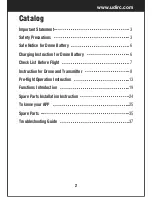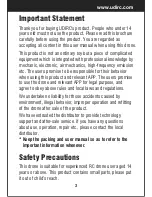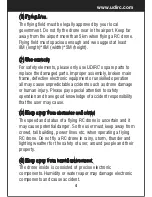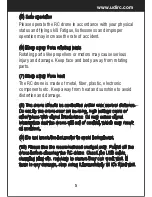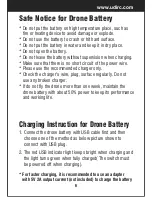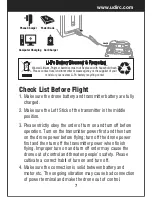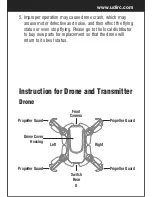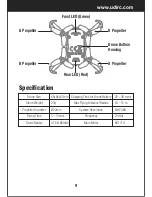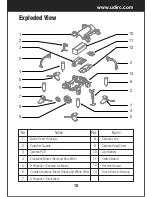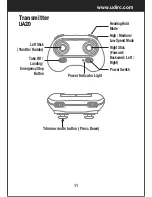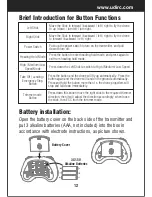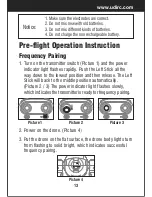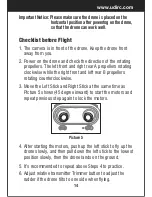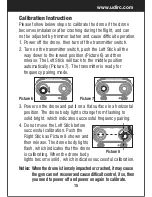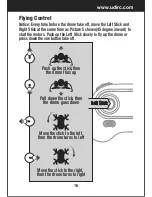Reviews:
No comments
Related manuals for VOYAGER U845Wifi

S029
Brand: SYMO Pages: 16

Vampire
Brand: Scarab Pages: 23

Matrice 200 Series V2
Brand: dji Pages: 87

Mavic 3
Brand: dji Pages: 118

AGRAS T16
Brand: dji Pages: 39

Larva X
Brand: Happymodel Pages: 2

DRON-004
Brand: Steren Pages: 28

Gimini
Brand: QIMMIQ Pages: 78

X8 SE 2022
Brand: FIMI Pages: 33

X-HORNET
Brand: Jamara Pages: 28

Flamewheel F450
Brand: dji Pages: 8

DSLRPros Nighthawk Aerial Kit
Brand: dji Pages: 10
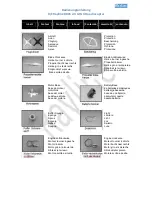
r806
Brand: Rayline Pages: 28

R804
Brand: Rayline Pages: 29

r802-1
Brand: Rayline Pages: 35

1 Pro
Brand: Inspire Pages: 11

RC BLAZED DRONE RACERZ DRONE & VEHICLE EXPANSION PACK
Brand: Hot Wheels Pages: 4

Bladez DRX Stingray Racing Drone BTHW-Q01
Brand: Hot Wheels Pages: 16