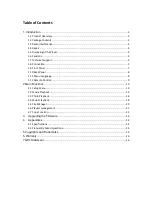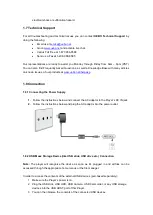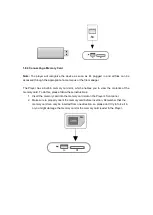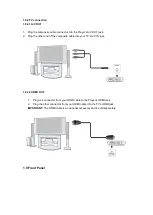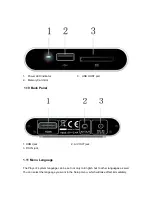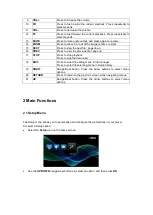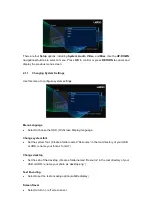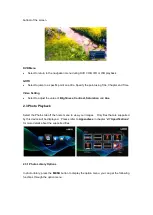Reviews:
No comments
Related manuals for M50

RQE20V - PERSONAL STEREO-LOW
Brand: Panasonic Pages: 10

CQ-RX400N
Brand: Panasonic Pages: 155

RQ-SX76
Brand: Panasonic Pages: 4

CX-DP880U - CD Changer
Brand: Panasonic Pages: 41

CX-DP880U - CD Changer
Brand: Panasonic Pages: 6

RQ-SX53
Brand: Panasonic Pages: 3

RQ-SX47
Brand: Panasonic Pages: 4

RQ-SX47
Brand: Panasonic Pages: 2

RQ-SX43
Brand: Panasonic Pages: 3

RQ-SW88V
Brand: Panasonic Pages: 2

SiriusXM CQ-RXBT490U
Brand: Panasonic Pages: 6

RQ-CR18V
Brand: Panasonic Pages: 4

RQ-CR15V
Brand: Panasonic Pages: 3

CQ-RX450W
Brand: Panasonic Pages: 2

RQ-2102 - Cassette Recorder
Brand: Panasonic Pages: 7

CQ-DF802W
Brand: Panasonic Pages: 3

Azur 840C
Brand: Cambridge Audio Pages: 5

XDS-101
Brand: IAdea Pages: 15