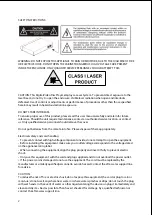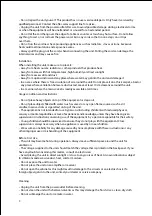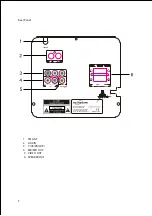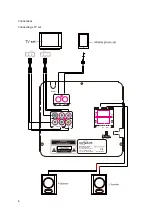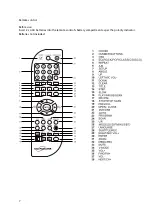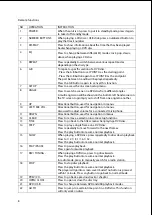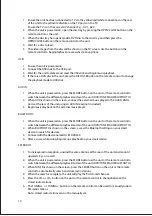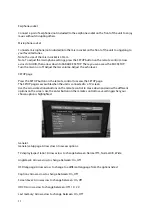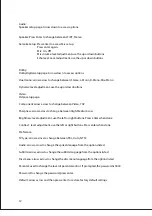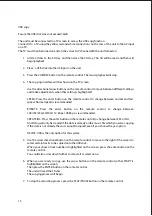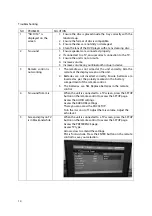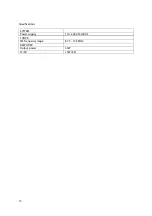Reviews:
No comments
Related manuals for UL-MDVD209

HT-X715
Brand: Samsung Pages: 20

HW-D551
Brand: Samsung Pages: 2

HEADSET C1060
Brand: 3M Pages: 90

330A
Brand: Harman Kardon Pages: 19

MIG210S
Brand: Welding Industries Malaysia Pages: 20

Air-Cooled Automatics ACAPTS-1.0
Brand: Bernard Pages: 4

RKD-3799BT
Brand: Oxygen Pages: 15

PDWM 2500
Brand: Pyle Pro Pages: 7

Video 2000 Series
Brand: VTQ Videotronik Pages: 5

WiZARD2.4
Brand: Dickson Pages: 28

10-512
Brand: Niko Pages: 48

DKW-3 HT
Brand: Nady Systems Pages: 8

DT-DJ4
Brand: V-Tec Pages: 4

MAGNUM TIG THF 238 PRO
Brand: Spaw Pages: 10

MIGHTY MULE MM136
Brand: Nortek Security & Control Pages: 11

CUT50DP
Brand: PrimeWeld Pages: 23

IQ TEMP
Brand: QOLSYS Pages: 2

KCV-A374
Brand: KOCOM Pages: 8