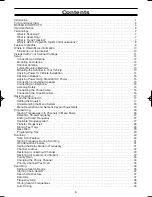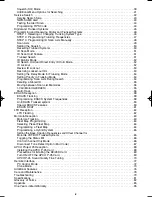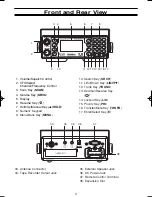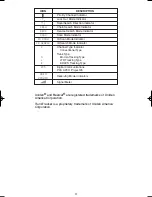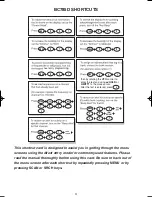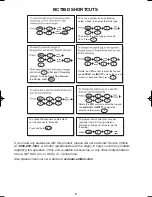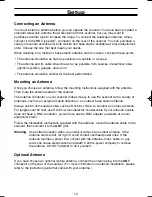Reviews:
No comments
Related manuals for BC785D

VF Series
Brand: ZKTeco Pages: 46

Workio KV-S7065C
Brand: Panasonic Pages: 2

KV-S1015C
Brand: Panasonic Pages: 14

KV-N1058X
Brand: Panasonic Pages: 160

KV-S1026C
Brand: Panasonic Pages: 67

DS2800
Brand: Netum Pages: 12

ScanMate i940M
Brand: Kodak Pages: 57

PF1800Lab
Brand: Pacific Image Electronics Pages: 19

TEMPZOOM V
Brand: Pantum Pages: 10

MIS-200BE
Brand: Witek System Pages: 23

CS108-2
Brand: CSL Pages: 86

TC1100-1100
Brand: Datalogic Pages: 2

MAGIC 500 PLUS
Brand: Eickemeyer Pages: 44

TEC EO1-19036
Brand: TEC Pages: 16

CVACC-G685
Brand: Camlink Pages: 8

OpticBook 4800
Brand: Plustek Pages: 28

SKANER A4
Brand: Custom Audio Electronics Pages: 44

Super Coolscan 900ED
Brand: Nikon Pages: 263