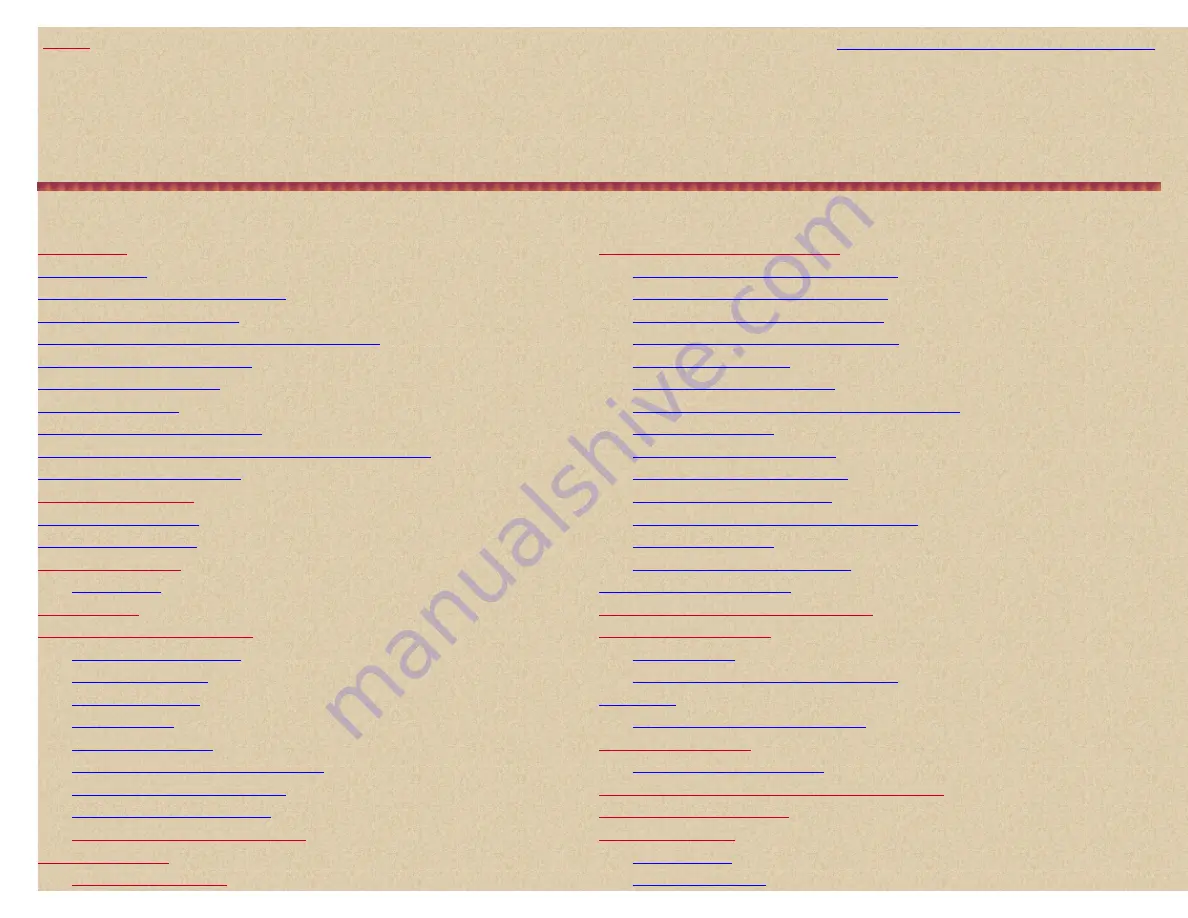
Easier to Read BCD396T/UBCD396T Digital Scanner Manual
How to view these pages in your browsers
Last Updated
August 17, 2010
Easier to Read
BCD396T/UBCD396T Digital Scanner Manual
Contents
Scanning 'Systems' with Search
Turning System Quick Keys On/Off
Turning Group Quick Keys On/Off
Viewing Tags or Frequencies/IDs
Conventional Simplex and Repeater Systems
Changing ID Scan/ID Search Mode
Storing a Displayed ID (In ID Search Mode)
Turning on the Scanner/Setting the Squelch/Volume
Locking/Unlocking Systems/Searches
**Search/Close Call Options Menu**
Reviewing Locked out Frequencies
Motorola/LTR System Modulation
**Weather Operation Menu** (no UBCD396T)
**Edit 'System' Options Menu**
http://marksscanners.com/396/396.shtml (1 of 51)8/17/2010 10:11:39 PM


































