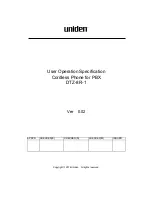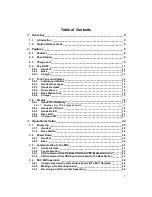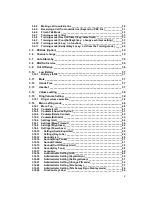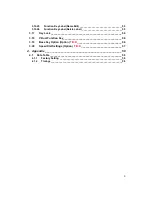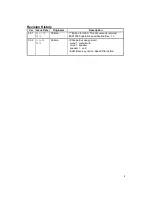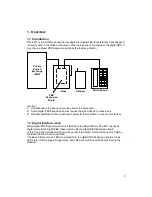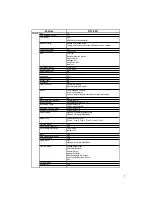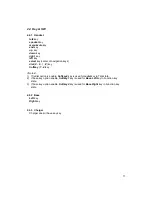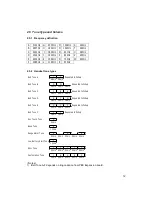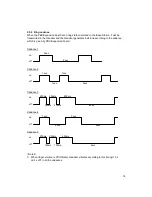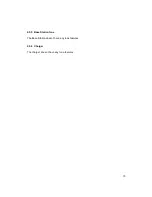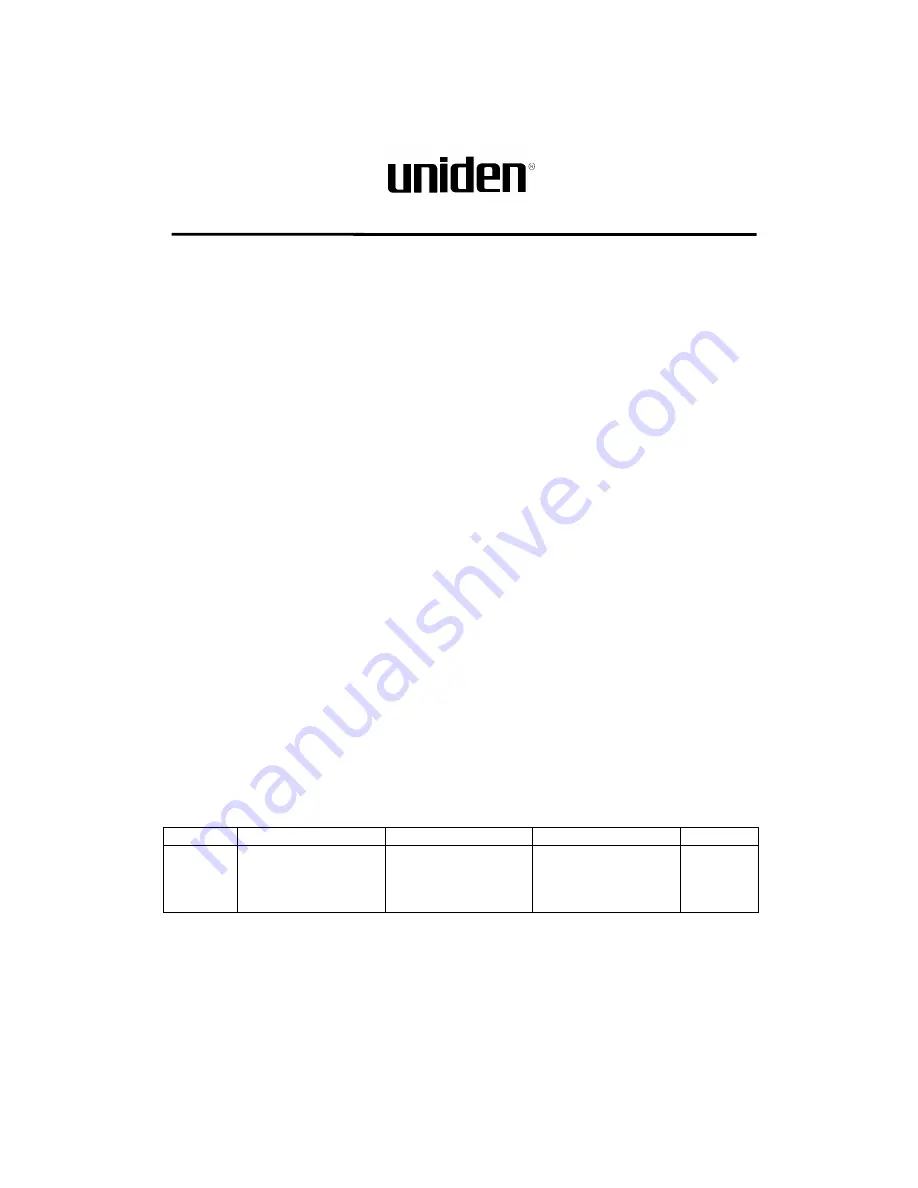Reviews:
No comments
Related manuals for DTL-8R-1

GSM900
Brand: Panasonic Pages: 129

SGH-A187
Brand: Samsung Pages: 123

SCH-R350 Series
Brand: Samsung Pages: 140

SGH SGH-T429
Brand: Samsung Pages: 138

SCH-R200
Brand: Samsung Pages: 150

SGH-N100
Brand: Samsung Pages: 72

SCH-S738C
Brand: Samsung Pages: 326

SGH C417 - Cell Phone - AT&T
Brand: Samsung Pages: 114

SGH-A157
Brand: Samsung Pages: 136

SCH-R730 series
Brand: Samsung Pages: 134

SCH-R500
Brand: Samsung Pages: 190

SCH-1900
Brand: Samsung Pages: 34

SGH-C120
Brand: Samsung Pages: 2

SCH-I200
Brand: Samsung Pages: 186

SGH E250 - Cell Phone 13 MB
Brand: Samsung Pages: 12

SGH-A727
Brand: Samsung Pages: 185

SCH-N392
Brand: Samsung Pages: 2

M 16D
Brand: switel Pages: 4