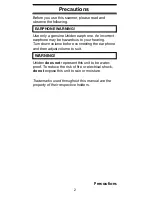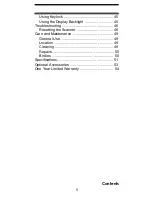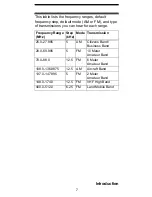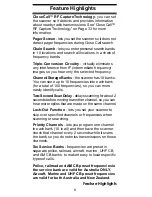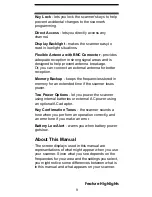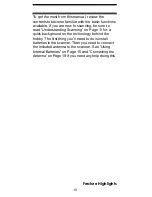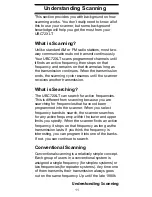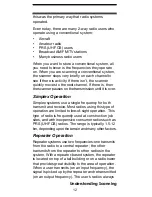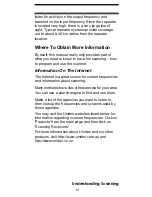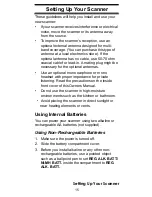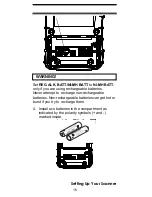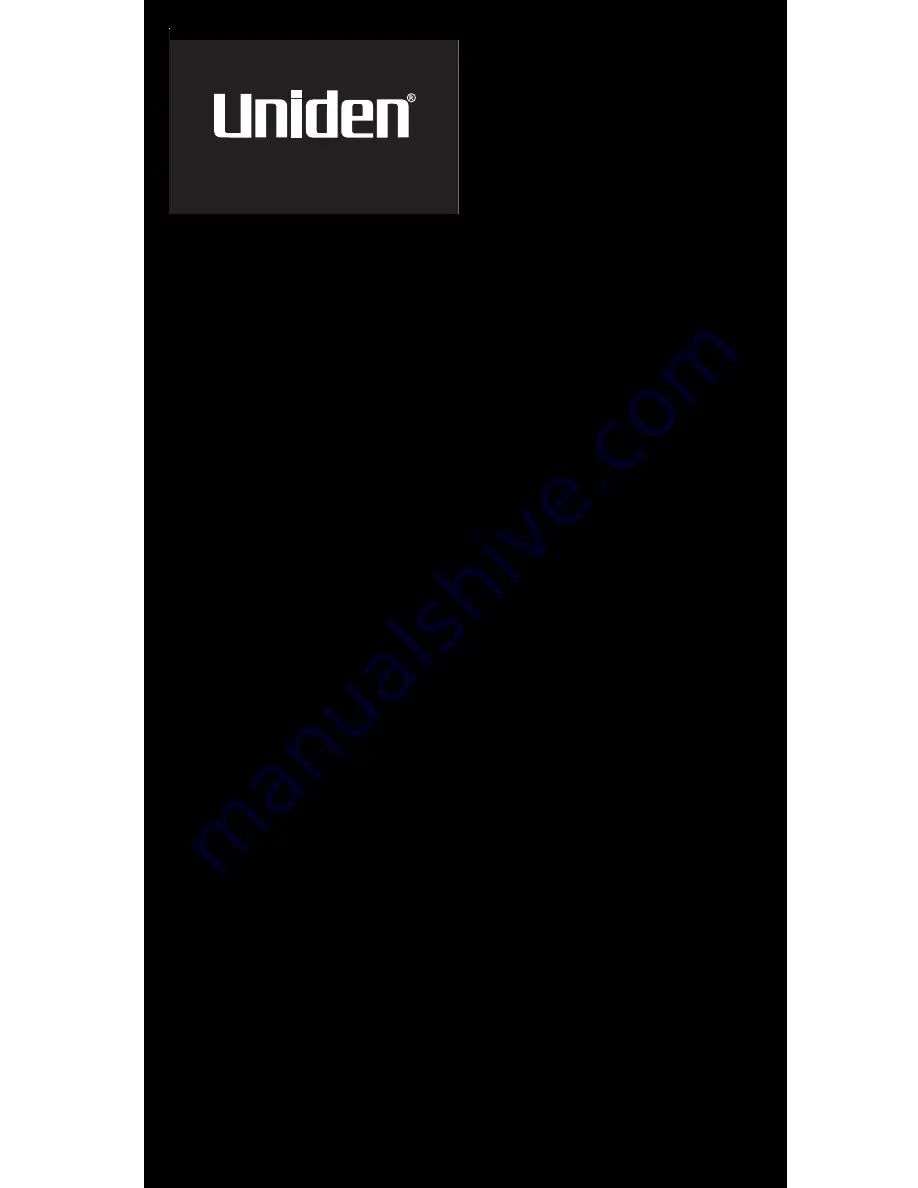Reviews:
No comments
Related manuals for UBC72XLT

i70
Brand: Raymarine Pages: 90

CR-114IPH
Brand: Technika Pages: 24

SS-4500
Brand: HoMedics Pages: 10

MINIMURANO
Brand: Comelit Pages: 8

SL100PK1
Brand: Sirius Satellite Radio Pages: 2

SC- 660 PLL
Brand: Grundig Pages: 38

PiXis RS
Brand: Revo Pages: 104

CR612
Brand: Crosley Pages: 7

SureCross DX80SRxM-H
Brand: Banner Pages: 4

t226
Brand: Timex Pages: 8

SGP-330
Brand: Samyung ENC Pages: 55

RoadCom-Multi Norm
Brand: Team Electronic Pages: 11

NR31
Brand: Emerson Pages: 4

SIRIUS
Brand: Craftsman Marine Pages: 8

SBCHR100/55
Brand: Philips Pages: 1

TAPR802
Brand: Philips Pages: 12

TAVS700
Brand: Philips Pages: 13

TAM2505
Brand: Philips Pages: 14