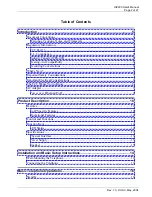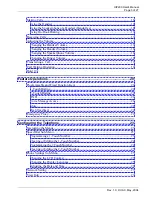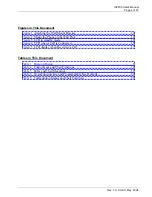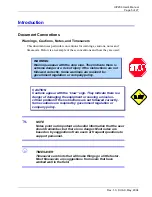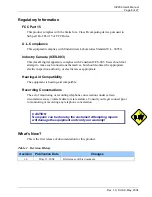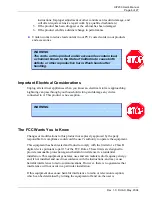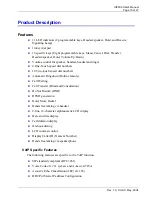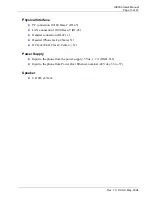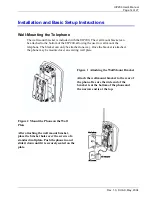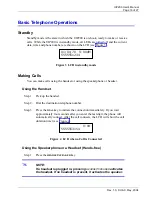UIP200 User's Manual
Revision 1.0
© Uniden America Corp., May, 2004
This manual contains instructions for installing and operating your UIP200 SIP IP phone. It
provides a description of the telephone’s hardware, features, LCD displays, and explains setup,
configuration, and basic operation. If you have any questions about the information in this
document, please call our Customer Service Department at
1-800-648-4921
or visit us on the
web at
http://bcs.uniden.com
.