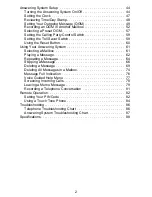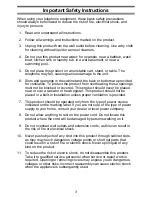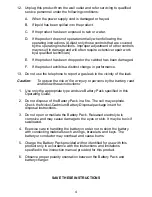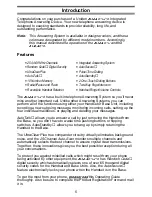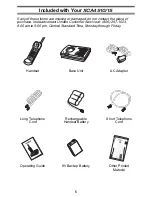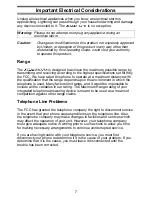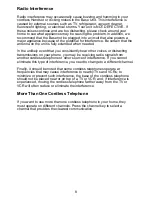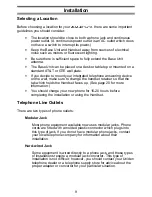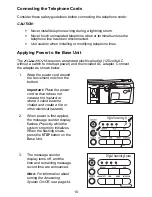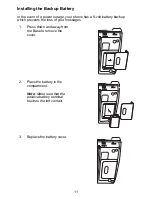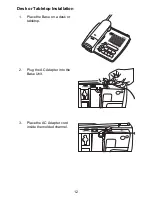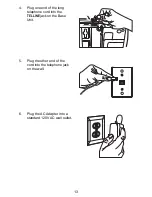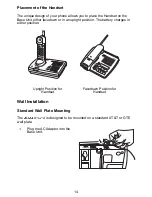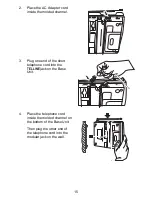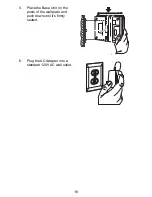Table of Contents
Important Safety Instructions . . . . . . . . . . . . . . . . . . . . . . . . . . . . . . . . . 3
Introduction . . . . . . . . . . . . . . . . . . . . . . . . . . . . . . . . . . . . . . . . . . . . . . 5
Features . . . . . . . . . . . . . . . . . . . . . . . . . . . . . . . . . . . . . . . . . . . . . . 5
Included with Your
XCA4510/15
. . . . . . . . . . . . . . . . . . . . . . . . . . . . . . . 6
Important Electrical Considerations . . . . . . . . . . . . . . . . . . . . . . . . . . . . 7
Range . . . . . . . . . . . . . . . . . . . . . . . . . . . . . . . . . . . . . . . . . . . . . . . . 7
Telephone Line Problems. . . . . . . . . . . . . . . . . . . . . . . . . . . . . . . . . 7
Radio Interference . . . . . . . . . . . . . . . . . . . . . . . . . . . . . . . . . . . . . . 8
More Than One Cordless Telephone . . . . . . . . . . . . . . . . . . . . . . . . 8
Installation . . . . . . . . . . . . . . . . . . . . . . . . . . . . . . . . . . . . . . . . . . . . . . . 9
Selecting a Location . . . . . . . . . . . . . . . . . . . . . . . . . . . . . . . . . . . . . 9
Telephone Line Outlets . . . . . . . . . . . . . . . . . . . . . . . . . . . . . . . . . . 9
Connecting the Telephone Cords . . . . . . . . . . . . . . . . . . . . . . . . . . 10
Applying Power to the Base Unit . . . . . . . . . . . . . . . . . . . . . . . . . . 10
Installing the Backup Battery . . . . . . . . . . . . . . . . . . . . . . . . . . . . . 11
Desk or Tabletop Installation . . . . . . . . . . . . . . . . . . . . . . . . . . . . . 12
Wall Installation . . . . . . . . . . . . . . . . . . . . . . . . . . . . . . . . . . . . . . . 14
Direct Wall Mounting . . . . . . . . . . . . . . . . . . . . . . . . . . . . . . . . . . . 17
Setting up Your Phone. . . . . . . . . . . . . . . . . . . . . . . . . . . . . . . . . . . . . 22
Extending the Antenna . . . . . . . . . . . . . . . . . . . . . . . . . . . . . . . . . . 22
Installing the Handset Battery Pack . . . . . . . . . . . . . . . . . . . . . . . . 22
Cleaning the Battery Contacts . . . . . . . . . . . . . . . . . . . . . . . . . . . . 24
Charging the Handset Battery Pack . . . . . . . . . . . . . . . . . . . . . . . . 25
Low Battery Indicator . . . . . . . . . . . . . . . . . . . . . . . . . . . . . . . . . . . 26
Setting the Pulse/Tone Switch . . . . . . . . . . . . . . . . . . . . . . . . . . . . 27
Adjusting Ringer Controls . . . . . . . . . . . . . . . . . . . . . . . . . . . . . . . . 27
Automatic Digital Code Security . . . . . . . . . . . . . . . . . . . . . . . . . . . 29
Using Your Phone . . . . . . . . . . . . . . . . . . . . . . . . . . . . . . . . . . . . . . . . 31
Making and Receiving Calls . . . . . . . . . . . . . . . . . . . . . . . . . . . . . . 31
Changing Channels, Flash, and Page/Find . . . . . . . . . . . . . . . . . . 32
Using the Two-Way Intercom . . . . . . . . . . . . . . . . . . . . . . . . . . . . . . . 33
Two-Way Paging . . . . . . . . . . . . . . . . . . . . . . . . . . . . . . . . . . . . . . 33
Room Monitor Feature . . . . . . . . . . . . . . . . . . . . . . . . . . . . . . . . . . 35
Programming Your Phone . . . . . . . . . . . . . . . . . . . . . . . . . . . . . . . . . . 36
Storing a Number in Memory . . . . . . . . . . . . . . . . . . . . . . . . . . . . . 36
Storing a Mixed Number with a Pulse System . . . . . . . . . . . . . . . . 38
Storing One-Touch Dialing Numbers . . . . . . . . . . . . . . . . . . . . . . . 40
Dialing a Stored Number . . . . . . . . . . . . . . . . . . . . . . . . . . . . . . . . 41
Chain Dialing . . . . . . . . . . . . . . . . . . . . . . . . . . . . . . . . . . . . . . . . . 41
Erasing a Stored Number . . . . . . . . . . . . . . . . . . . . . . . . . . . . . . . . 42
The Integrated Answering System. . . . . . . . . . . . . . . . . . . . . . . . . . . . 43
Features . . . . . . . . . . . . . . . . . . . . . . . . . . . . . . . . . . . . . . . . . . . . . 43
1