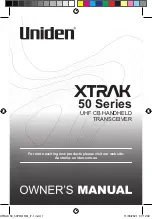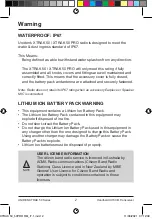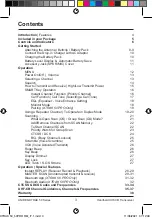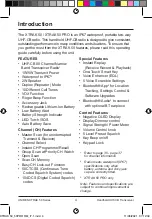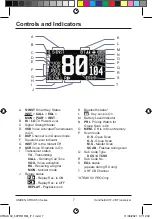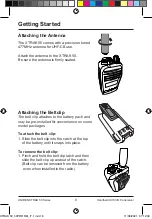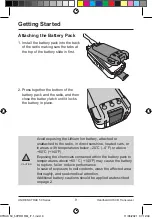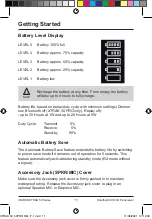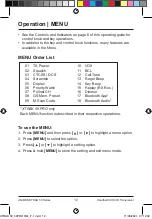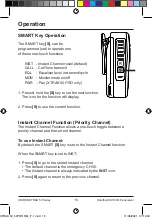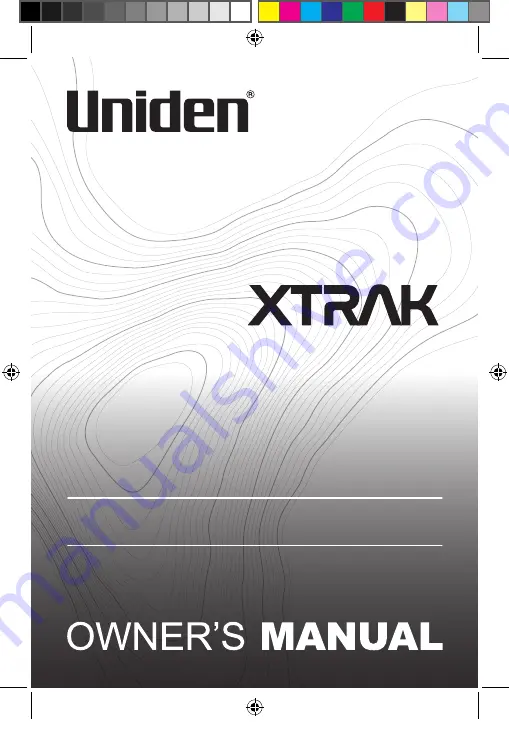Reviews:
No comments
Related manuals for XTRAK 50 Series

BDS 280
Brand: Harman Pages: 30

ROP-01
Brand: Zamel Pages: 34

RNK-02
Brand: Zamel Pages: 2

RNK-02
Brand: Zamel Pages: 2

Z3-MVE-02
Brand: Z3 Technology Pages: 16

IC-2GXAT
Brand: Icom Pages: 47

VOS-8FOM-D232MR
Brand: Voscom Pages: 17

MD 81157
Brand: Tevion Pages: 22

PR 5230
Brand: Minebea Intec Pages: 303

T7C Series
Brand: Valcom Pages: 36

Sundi ST-251
Brand: Zamel Pages: 21

C-A35M/IRR-03
Brand: Kramer Pages: 2

THERMASGARD ALTM1
Brand: S+S Regeltechnik Pages: 16

TRIND MULTI 1 C00012-001-NF-D
Brand: Gilbarco Pages: 26

TMW102DR
Brand: Topp Music Gear Pages: 4

PMLR6833
Brand: Motorola solutions Pages: 100

CP5220
Brand: HITEC Pages: 2

TX7000 SERIES
Brand: GME Electrophone Pages: 28