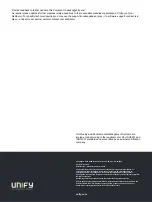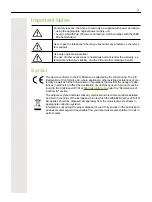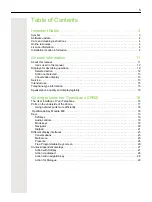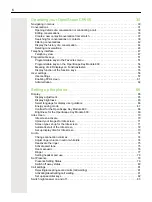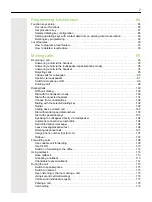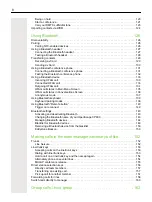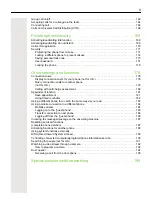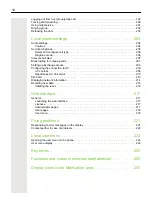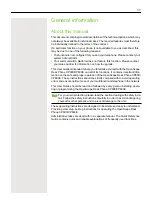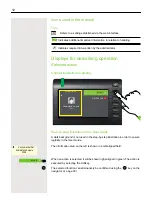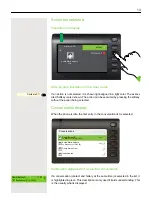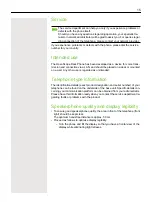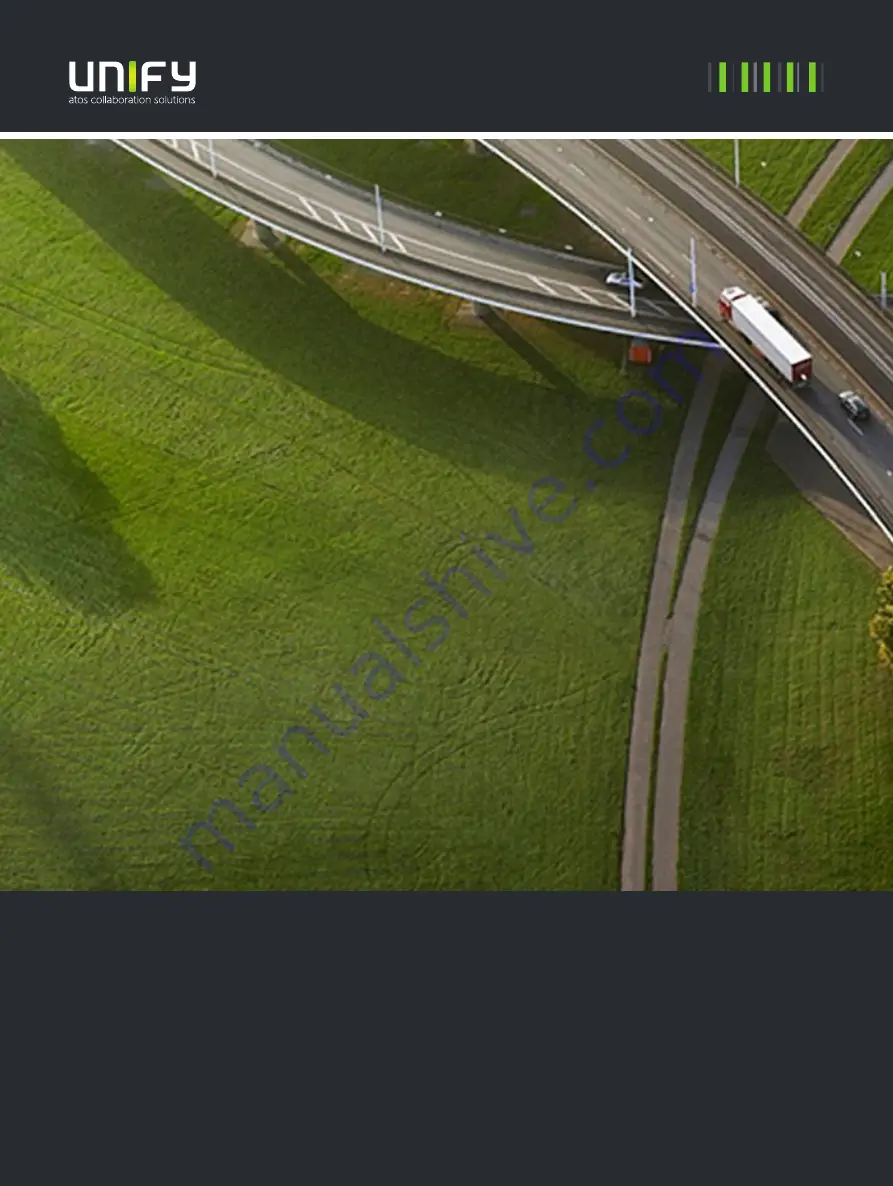Reviews:
No comments
Related manuals for OpenScape 600

PXM4K Series
Brand: Eaton Pages: 44

ITS821
Brand: Telesis Pages: 11

PhoneEasy 618
Brand: Doro Pages: 68

Sparq II
Brand: T-Mobile Pages: 43

DROID DROID INCREDIBLE
Brand: HTC Pages: 206

U980
Brand: Hisense Pages: 33

Lift8
Brand: 2N Pages: 12

N919D
Brand: Zte Pages: 2

R3
Brand: ASPERA Pages: 49

R261
Brand: Zte Pages: 28

L660
Brand: Avvio Pages: 18

Prestige
Brand: Zte Pages: 249

SPARK NEX1
Brand: Lava Pages: 44

SIP-T41P
Brand: CALLSWITCH Pages: 2

Walkman W850i
Brand: Sony Ericsson Pages: 8

Z1010
Brand: Sony Ericsson Pages: 103

W705U Walkman
Brand: Sony Ericsson Pages: 85

W800i
Brand: Sony Ericsson Pages: 118