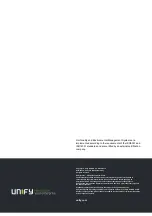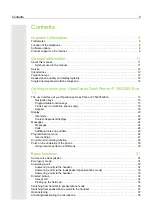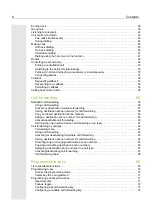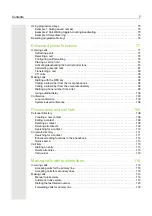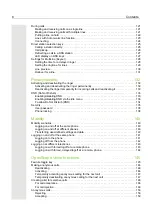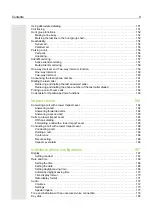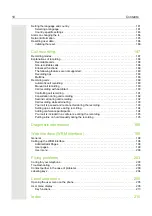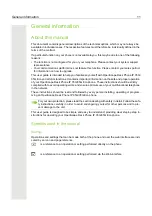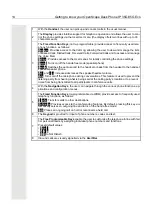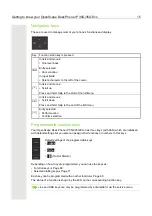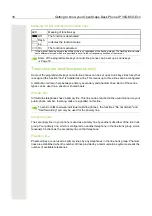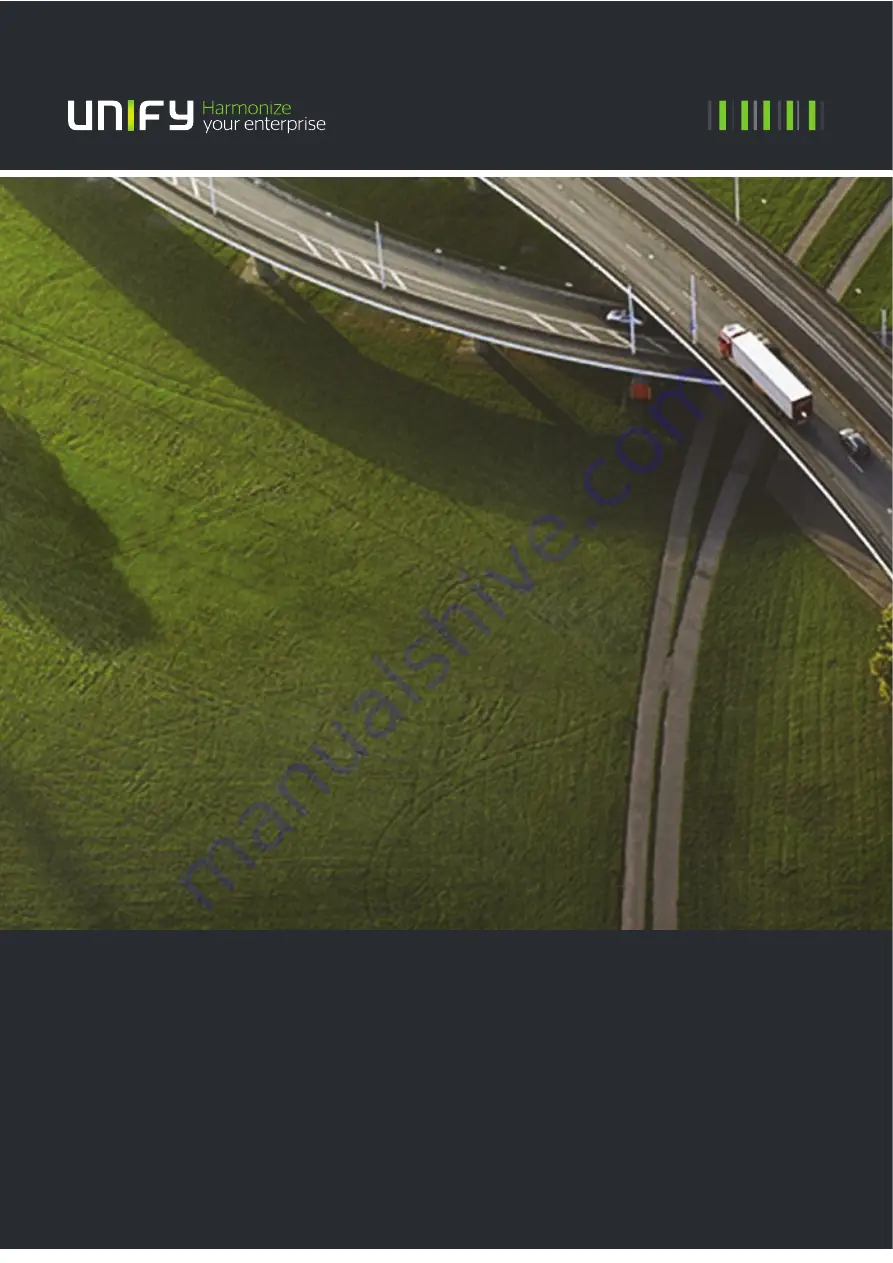Reviews:
No comments
Related manuals for OpenScape IP 35G SIP

Freedom
Brand: Hama Pages: 12

KX-UTG200
Brand: Panasonic Pages: 312

5.7 MUSIC
Brand: OPlus Pages: 35

C5 Smiley
Brand: Allview Pages: 142

ONETOUCH POP 7S P330X
Brand: Alcatel Pages: 32

A206G
Brand: Alcatel Pages: 51

W760c
Brand: Sony Ericsson Pages: 40

Grand M3
Brand: Blu Pages: 36

SN-09 comfort
Brand: Nodis Pages: 20

DMW7
Brand: D-mobiel Pages: 28

Onetouch Idol 2S 6050Y
Brand: Alcatel Pages: 23

XP5520 Bolt
Brand: Sonim Pages: 89

Omnia I910
Brand: Samsung Pages: 209

Z Fold Series
Brand: Samsung Pages: 355

Z Flip4 5G
Brand: Samsung Pages: 189

Prelude
Brand: Zte Pages: 24

Redmi 3
Brand: Xiaomi Pages: 2

AMICO SMART
Brand: BRONDI Pages: 15