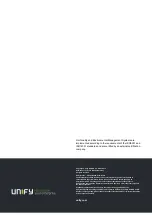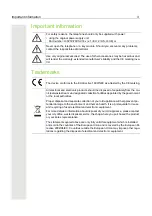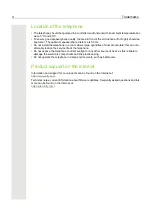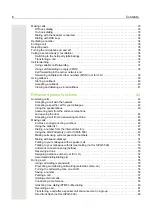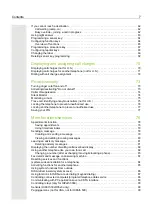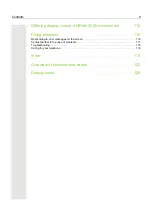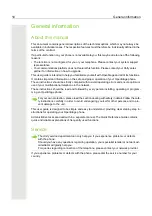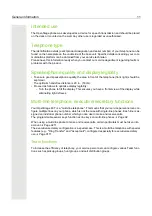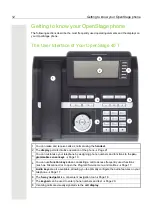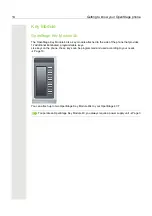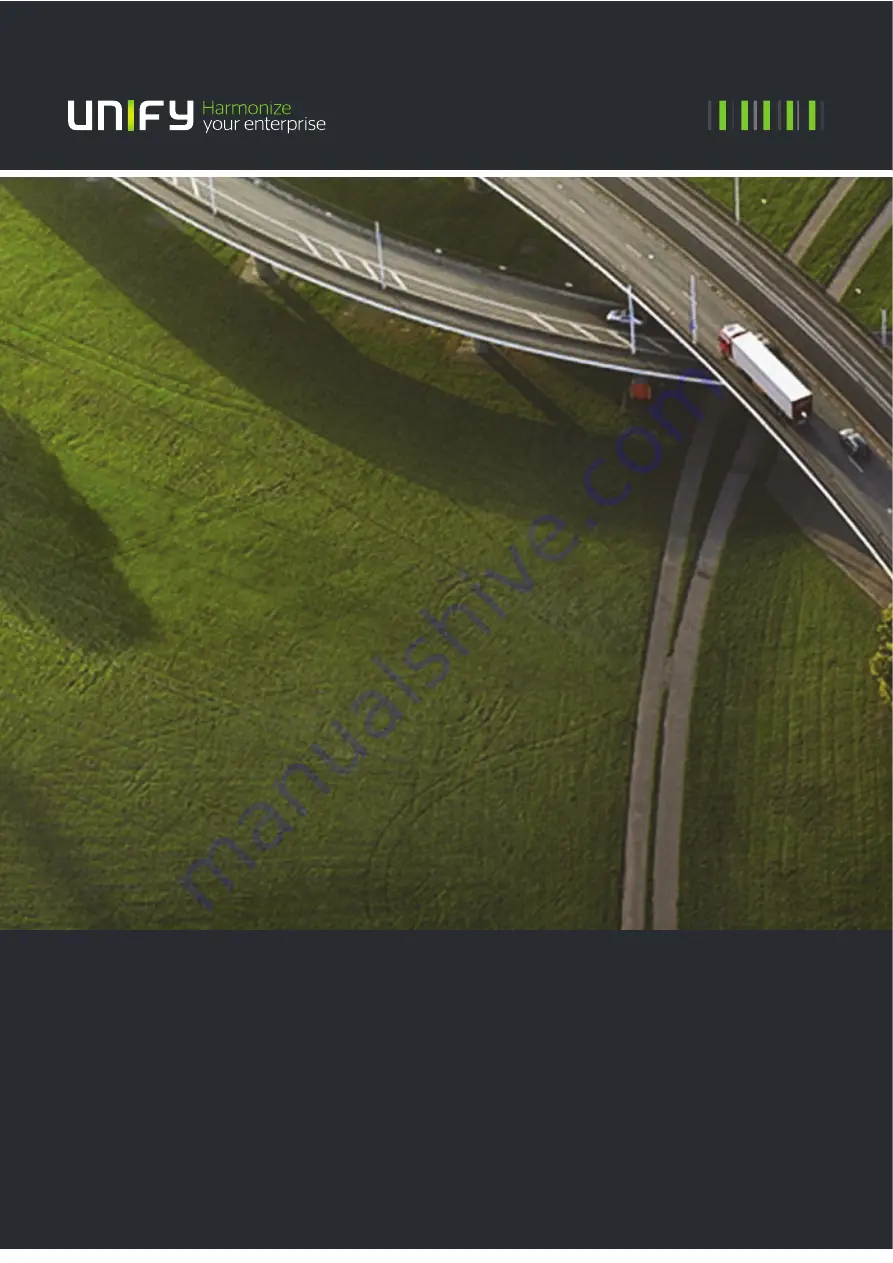Reviews:
No comments
Related manuals for OpenStage 40

95
Brand: iData Pages: 34

PRIMUS
Brand: Olympia Pages: 54

UC804(P)
Brand: Hanlong Pages: 57

PS-300
Brand: Pantech Pages: 75

EA660
Brand: Unitech Pages: 2

SM-S926U1
Brand: Samsung Pages: 204

L570
Brand: MTT Pages: 34

Herald
Brand: HTC Pages: 58

2100-CPL
Brand: Rath Pages: 9

BOOST LTE
Brand: Hammer Pages: 11

Aastra 480i SIP
Brand: ADTRAN Pages: 29

8707 Series
Brand: Blackberry Pages: 323

FS403
Brand: FLY Pages: 33

Aastra 9133i IP
Brand: ADTRAN Pages: 31

AlphaRefuge 2100 Series
Brand: Alpha Communications Pages: 18

YEALINK
Brand: Yeastar Technology Pages: 8

P9020
Brand: Pantech Wireless Pages: 71

Xperia X1
Brand: Sony Ericsson Pages: 26