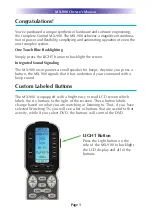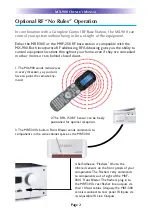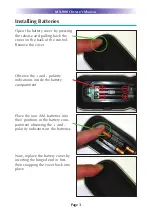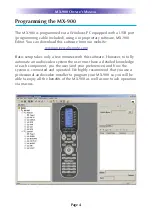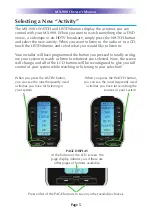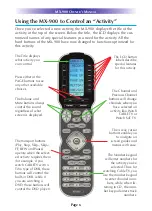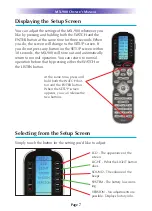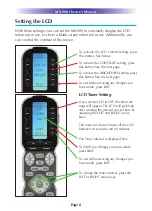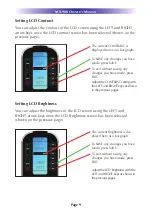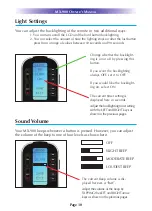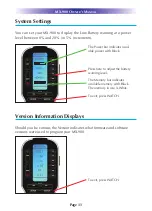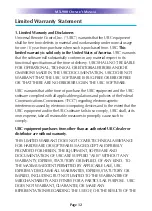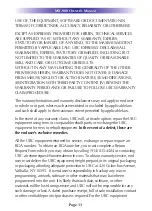Reviews:
No comments
Related manuals for Genesis MX-900

802
Brand: Lawler Pages: 5

WIM
Brand: Nedap Pages: 20

BSV-10F
Brand: Yoshitake Pages: 4

TC 10-L
Brand: YOKOGAWA Pages: 20

UTAdvanced UT32A
Brand: YOKOGAWA Pages: 3

SaunaLogic SL2 Control
Brand: Finnleo Pages: 14

VTA301 Series
Brand: SMC Networks Pages: 10

FL EPA 2
Brand: Phoenix Contact Pages: 40

DI-1000TC
Brand: Dataq Pages: 26

NF7600 Series
Brand: Anritsu Pages: 74

ASR-2045
Brand: Adaptec Pages: 4

RC Panel Pro
Brand: Fronius Pages: 8

KF 2
Brand: REMKO Pages: 20

multisio 1D4-4RO ISO
Brand: KBR Pages: 8

1303-D05A
Brand: Applied Robotics Pages: 13

RTS-01A
Brand: Zamel Pages: 2

FMM 4285
Brand: FM Mattsson Pages: 7

SE - 566 80 Habo
Brand: Fagerhult Pages: 6