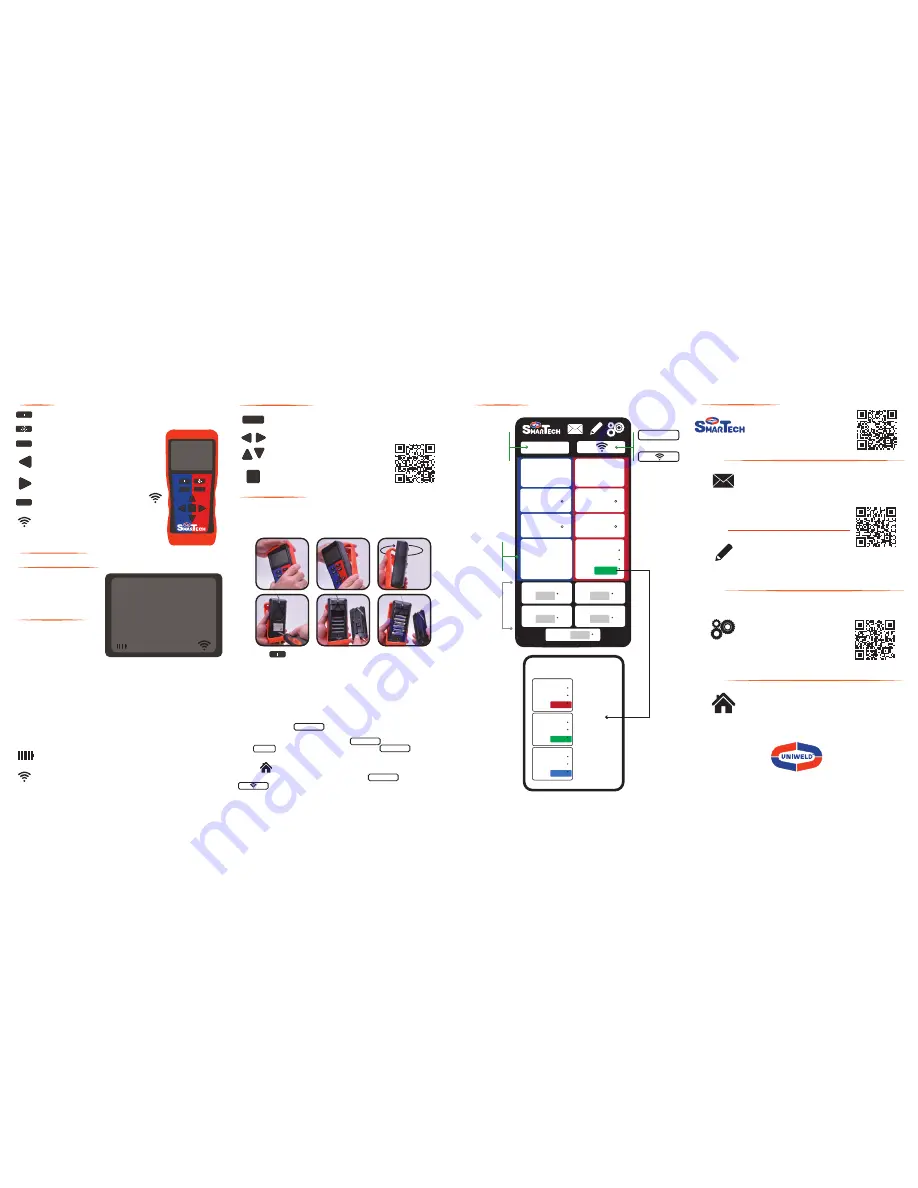
2850 Ravenswood Road, Fort Lauderdale, FL 33312 U.S.A.
Customer Service: 800.323.2111 • 954.584.2000 • Fax: 954.587.0109
info@uniweld.com • www.uniweld.com
55.4 87.7
107.9 309.5
T1 ˚F
T2
Lo
Hi
Psig
APO
HOLD MAX MIN
Psig
MENU
PAIR
O
Enter
Right
––––
Hold
Left
––––
Max Min
Down
––––
–
Up
––––
+
TM
MENU
PAIR
Right
––––
Hold
Left
––––
Max Min
O
Power Button, Hold for 2 seconds to power On/OFF meter.
Backlight Button, On/OFF
Menu Button, push to enter menu functions
Left or Max/Min Button, Push once to activate
and repeat to cycle through options
Right or Hold Button, Push once to activate.
Push again to deactivate
Pair Button, On/Off Wireless BLE Module.
When powered on, the wireless
module will strobe when searching for smart
device. When connected with smart device,
symbol will indicate signal strength.
Display Features
Temperature Readings:
T1
Low Side Temperature
T2
High Side Temperature
ºC
Degree Celsius
ºF
Degree Fahrenheit
Pressure Readings:
Lo
Low Side Pressure
Hi
High Side Pressure
Psig
Pressure (pounds/in
2
)
Bar
Pressure (bar)
kPa
Pressure (kilo-Pascals)
Kg/cm
2
Pressure (kilograms/centimeter
2
)
inHg
Negative Pressure (inches of mercury)
cmHg
Negative Pressure (cm of mercury)
Hold
Value is held
Max
Show maximum value in record mode
Min
Show minimum value in record mode
APO
Auto Power Off enabled, Settings; 30 Min., 120 Min. or Manual
ON/OFF
Battery Life indicator
When powered on, the wireless module will strobe while searching
for smart device. When connected with smart device, symbol will
indicate wireless connection strength.
Controls
Down
––––
–
Up
––––
+
MENU
Right
––––
Hold
Left
––––
Max Min
O
ROTATE
RUBBER
BOOT
Enter
Getting Started
1. Install (6) AA batteries by removing the protective rubber boot. Start at the top
of the meter and rotate boot around meter to gain access to the rear battery
compartment. NOTE: Do not peel back and bend the protective rubber boot
as this may stretch and deform the material.
2. Hold the
Power Button
for 2 seconds to power on your new manifold.
3. Connect hoses and temperature clamps to manifold; use the Velcro cable straps
to organize the lead wires onto the blue and red hoses. Attach protective padded
case and secure to meter with velco straps.
4. Download the free Uniweld SmarTech Digital Manifold app on your compatible
smart device from the Google Play Store or the Apple App Store.
Open app and send email registration; once completed the app will open and
appear on your smart device.
You are now ready to CONNECT to the SmarTech Manifold.
5. Turn on the SmarTech Manifold and press CONNECT on the app.
Press SCAN and the USMAN device will appear. Press CONNECT (wait 5
seconds), your meter will beep once confirming connectivity.
6. Press to go back to the Home Screen and view system’s real-time pressures,
temperatures, Superheat and Subcooling readings. CONNECT will change to
indicating connectivity.
UNBOXING
Menu Navigation
Menu button accesses Auto Power, Pressure, and Temperature
preferences.
Right and Left buttons navigate menu options.
Up and Down buttons change the preference
in the menu.
Enter button selects the preference.
Press the SmarTech logo to visit the
website for tutorial videos, FAQ,
and Resources.
Export a SmarTech Verified Report and
email system performance data as a PDF
or CSV file that can be easily tracked and
saved. Images from the jobsite can be
attached to the email for a complete
back up report before and after the
work is completed.
Enter data for Company Information,
Project Details, and Project Notes
that will be saved and automatically
appear in the SmarTech Verified Report.
Project Details and Project Notes must
be edited for each job location.
Device Settings for Wireless
and Manual Input, Superheat and
Subcooling Input, Elevation, Email
Preferences, and Update Profile.
There are also instructions for
restoring the meter to Factory
Default, Temperature and Pressure
Calibration, and selecting Pressure
and Temperature preferences.
Pressing the HOME button will take you back to the
Home Screen.
Home Screen
Home Screen Icons
REPORT
SETTINGS
HOME
REPORT
CONNECT
CONNECTED
Select from
109 refrigerant
profiles and
create saved list
or
or
R-410A
35.0
VAPOR SATURATION
F
F
F
F
LIQUID SATURATION
98.0
107.9
LOW SIDE
PSIG HIGH SIDE
PSIG
309.5
TARGET
ACTUAL
10.0
10.3
LOW TEMP
55.4
HIGH TEMP
87.7
OUTDOOR DRY BULB
INDOOR WET BULB
RETURN AIR DRY BULB
SUPPLY AIR DRY BULB
DELTA T
F
F
F
F
F
DIFF.
00.3
F
F
F
SUBCOOLING (TXV)
SUPERHEAT (NON-TXV)
TM
SUPERHEAT (NON-TXV)
NON-TXV
PUSH HERE
NON-TXV
PUSH HERE
TXV
PUSH HERE
MANUAL
DATA
ENTRY
82.4
57.0
68.4
20.2
48.2
TARGET
System is
over charged
with refrigerant
and requires
removal of excess
refrigerant
ACTUAL
10.0
14.6
F
F
DIFF.
4.6
F
SUBCOOLING
(TXV)
RED ZONE
TARGET
System is
properly charged
for maximum
efficiency and
optimal performance
ACTUAL
10.0
10.3
F
F
DIFF.
0.3
F
SUBCOOLING
(TXV)
GREEN ZONE
TARGET
System is
under charged
and requires
additional
refrigerant
ACTUAL
10.0
4.2
F
F
DIFF.
5.8
F
SUBCOOLING
(TXV)
BLUE ZONE
SMART CHARGE ZONE™
Color coded differential for
accurate “In the Zone” system charge.
APP



















