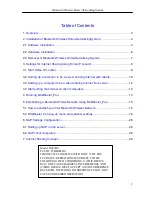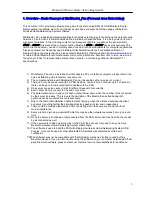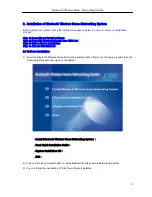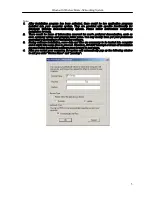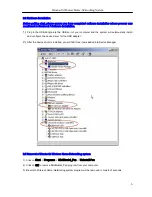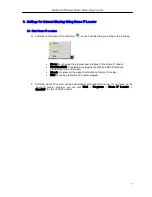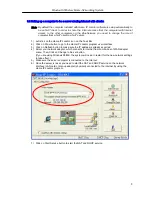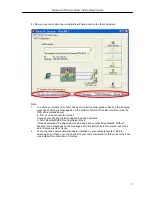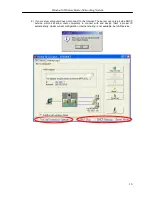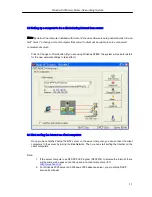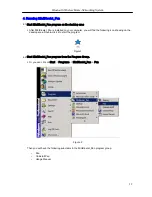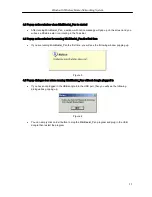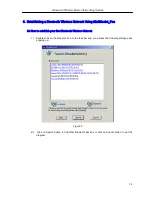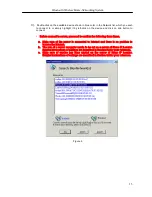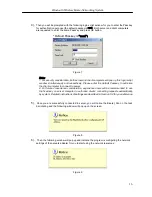Reviews:
No comments
Related manuals for B092H0

CY-SWR1100
Brand: Samsung Pages: 1

MK15E
Brand: SIYI Pages: 95

RG-AP130-W
Brand: Ruijie Networks Pages: 12

Thunderbolt 3/USB-C I/ O CARD
Brand: Logicube Pages: 5

FREE 2.0
Brand: ISOtunes Pages: 142

WAP-0010
Brand: LevelOne Pages: 42

Cyclone 900
Brand: Last Mile Gear Pages: 19

HX-HP420
Brand: Jam Audio Pages: 28

WR1001
Brand: Aversky Technology Pages: 10

RZE-BT180H
Brand: Toshiba Pages: 3

B050
Brand: Toshiba Pages: 8

iTravel3
Brand: AirMobi Pages: 12

iPlay
Brand: AirMobi Pages: 61

153663
Brand: HomeMatic Pages: 55

WF-122
Brand: CAMBRIDGE Pages: 12

Y100 WIRELESS
Brand: AKG Pages: 32

A10W
Brand: Solwise Pages: 37

E70-433T14S2
Brand: Ebyte Pages: 27