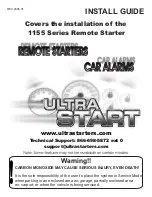Summary of Contents for MXW-920
Page 2: ...MXW 920 Owner s Manual ...
Page 16: ...Page 12 NOTE ...
Page 17: ...Page 13 NOTE ...
Page 18: ...Page 14 NOTE ...
Page 19: ...Page 15 NOTE ...
Page 20: ......
Page 2: ...MXW 920 Owner s Manual ...
Page 16: ...Page 12 NOTE ...
Page 17: ...Page 13 NOTE ...
Page 18: ...Page 14 NOTE ...
Page 19: ...Page 15 NOTE ...
Page 20: ......